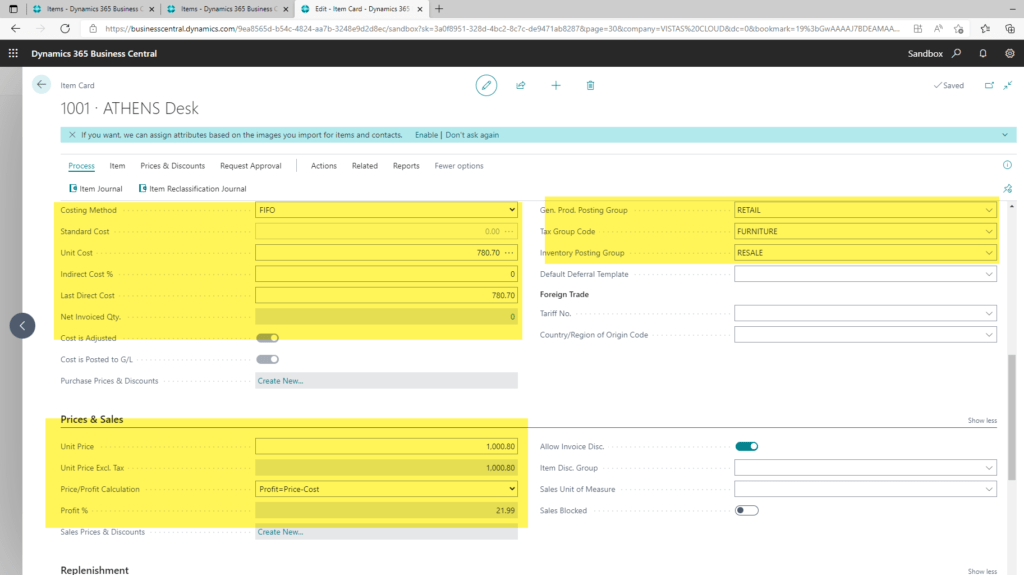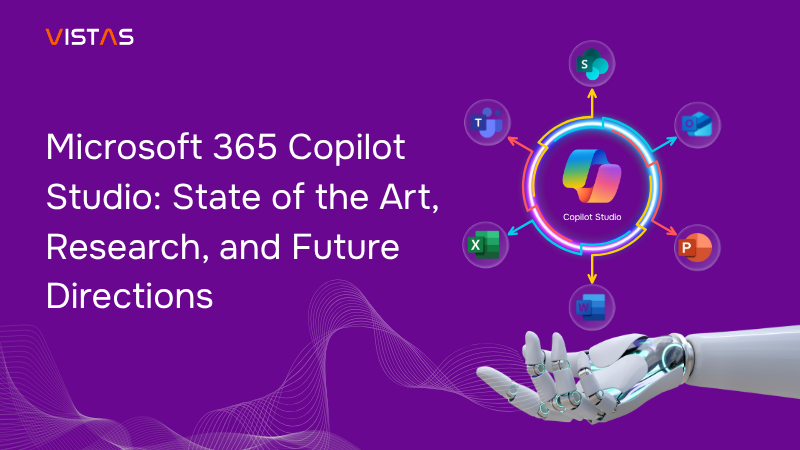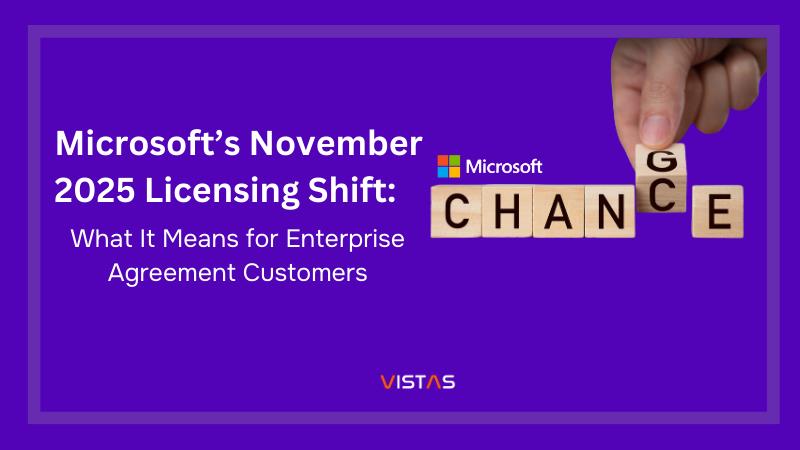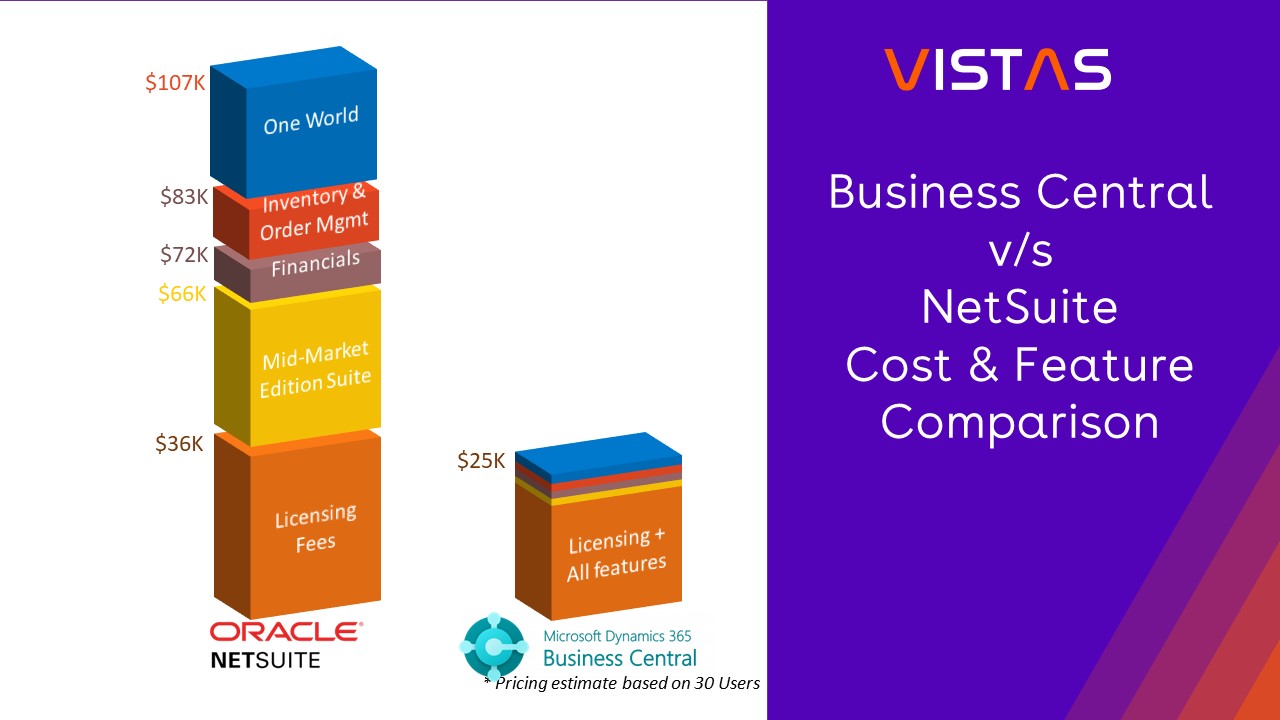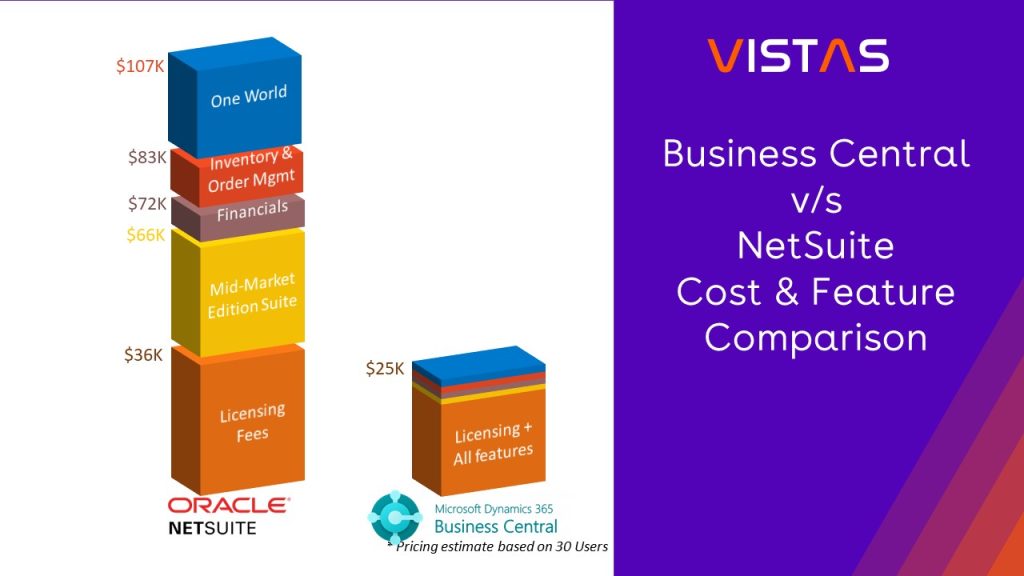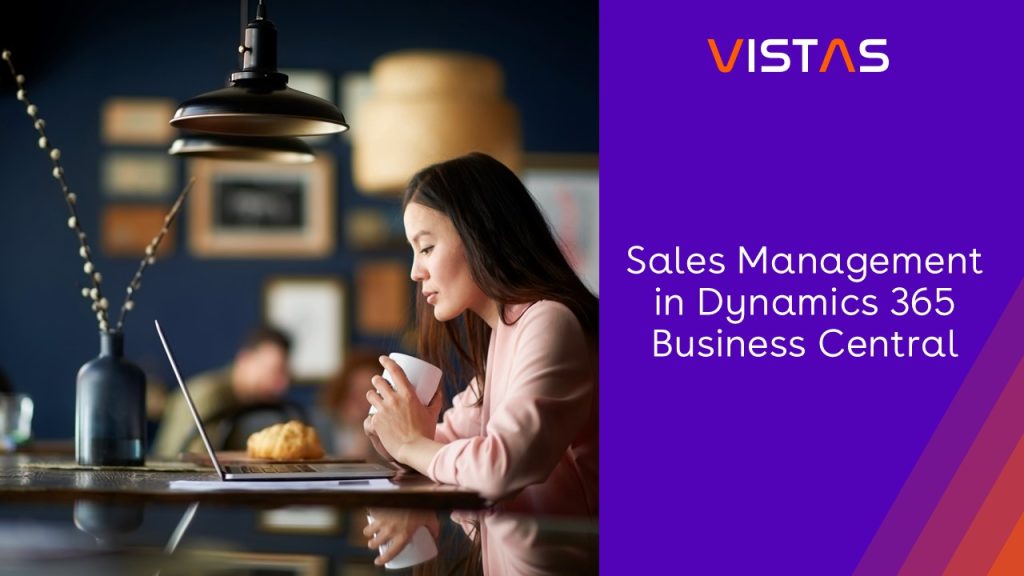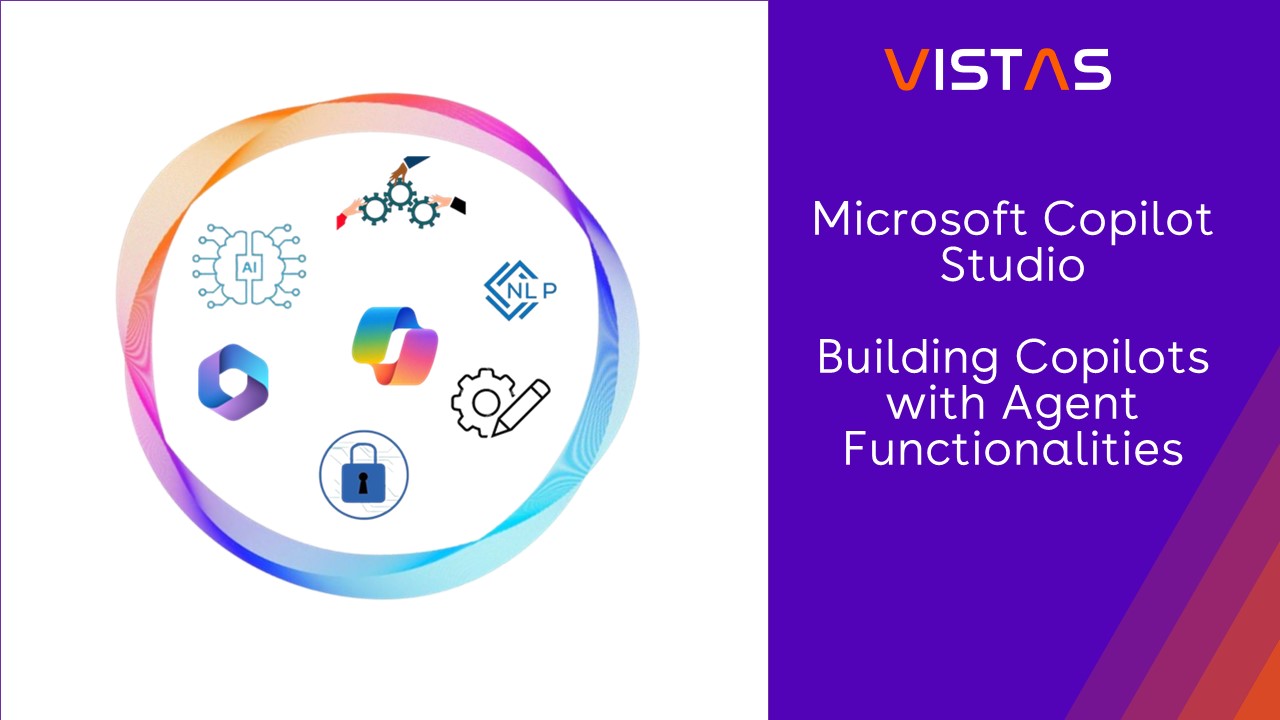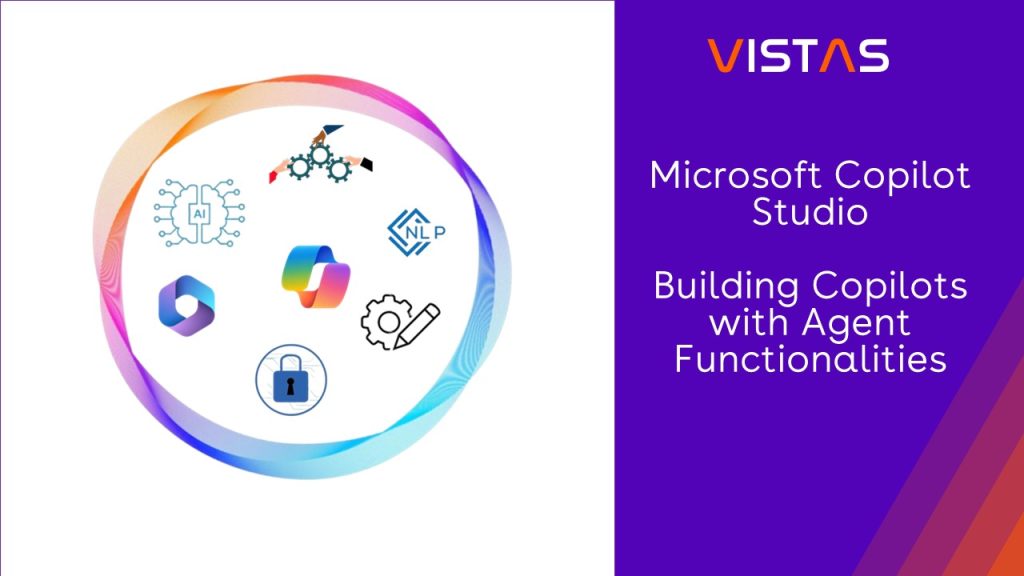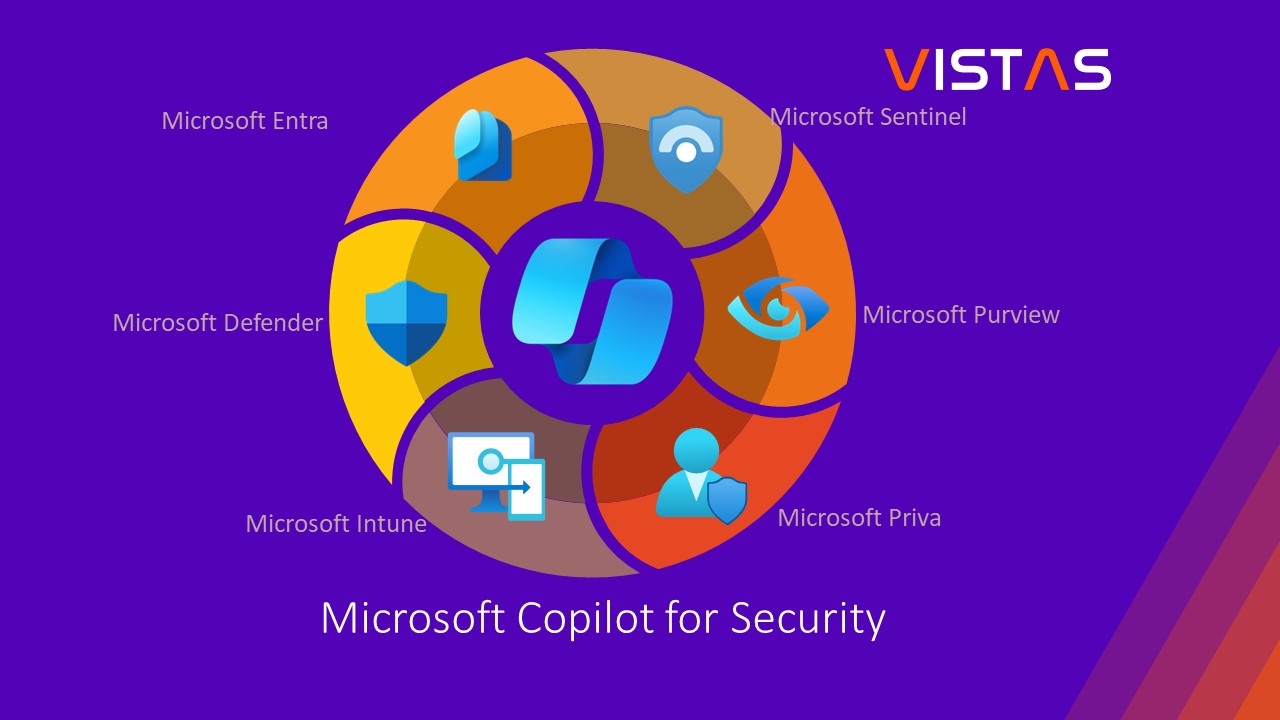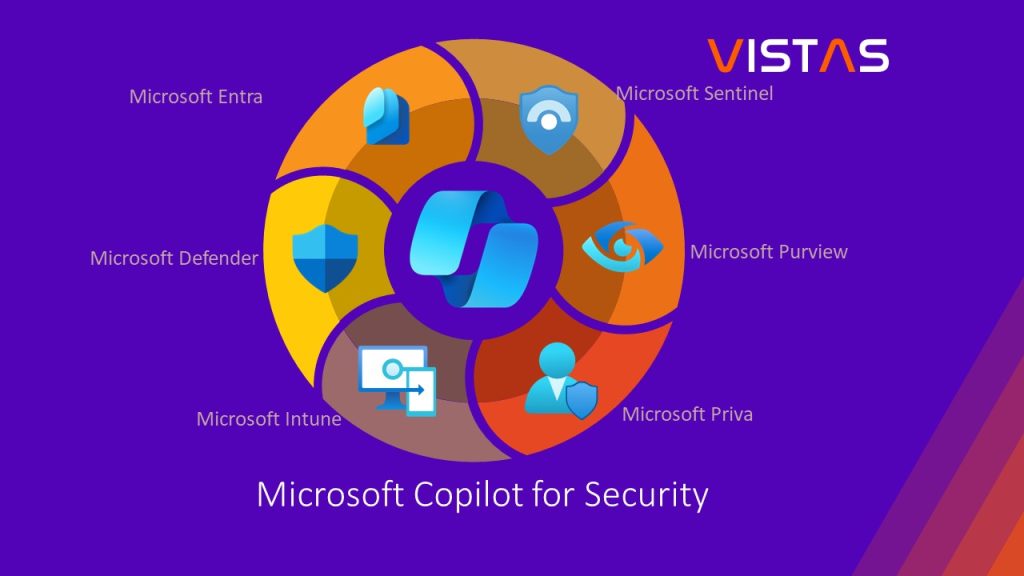Business Central Error when adding a new Item - "Rounding Precision must be greater than 0. in Item No"
With the latest update from Dynamics 365 Business central, some users are experiencing an error when adding a new item. Rounding Precision must be greater than 0. in Item No.
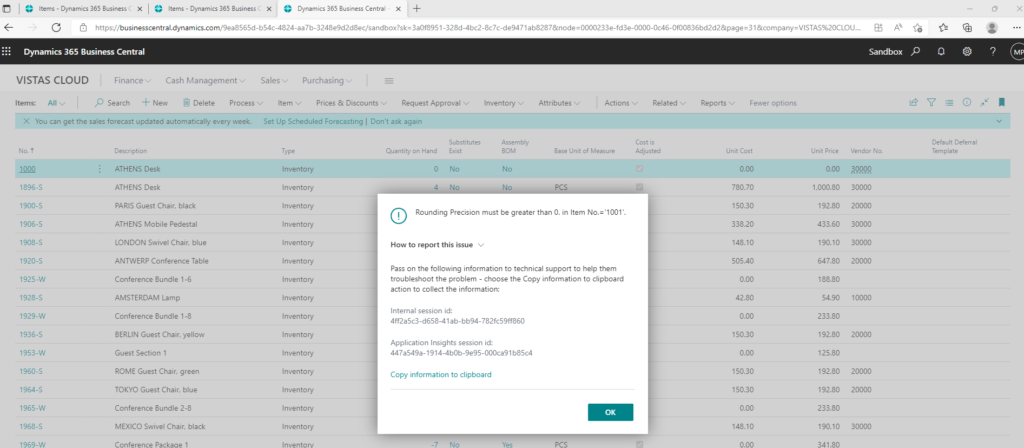
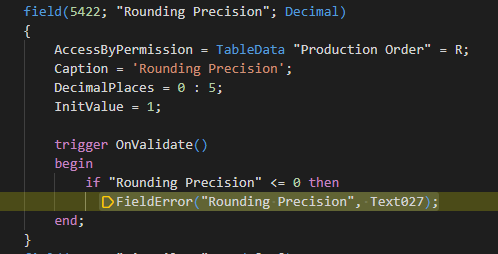
This error is a bug in the base application and Microsoft will soon provide a patch/fix for this.
In the meantime, there is a work around. See steps below.
- Open an existing Item, select Action -> Functions -> Copy item
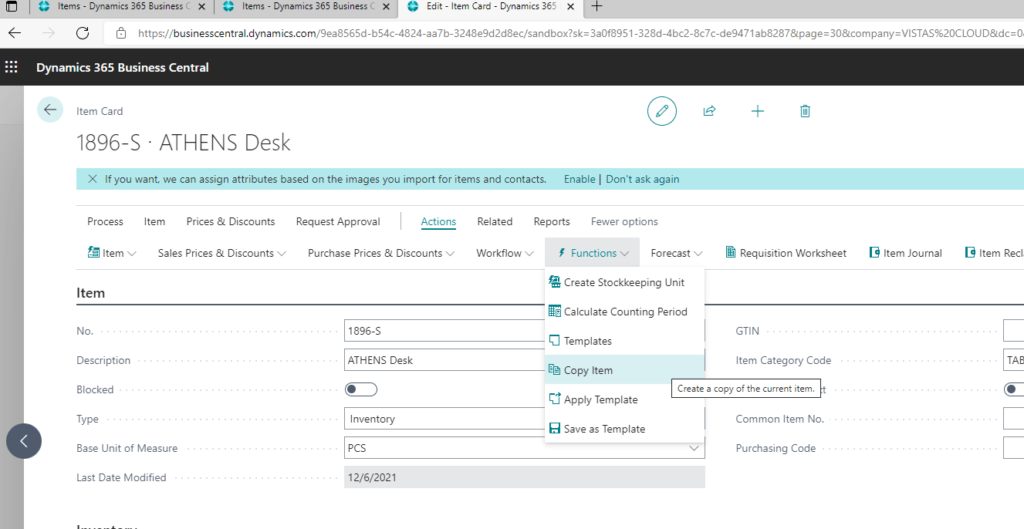
2. From Edit – Copy Item window, Select Target No. Series (i.e. ITEM) and click OK button
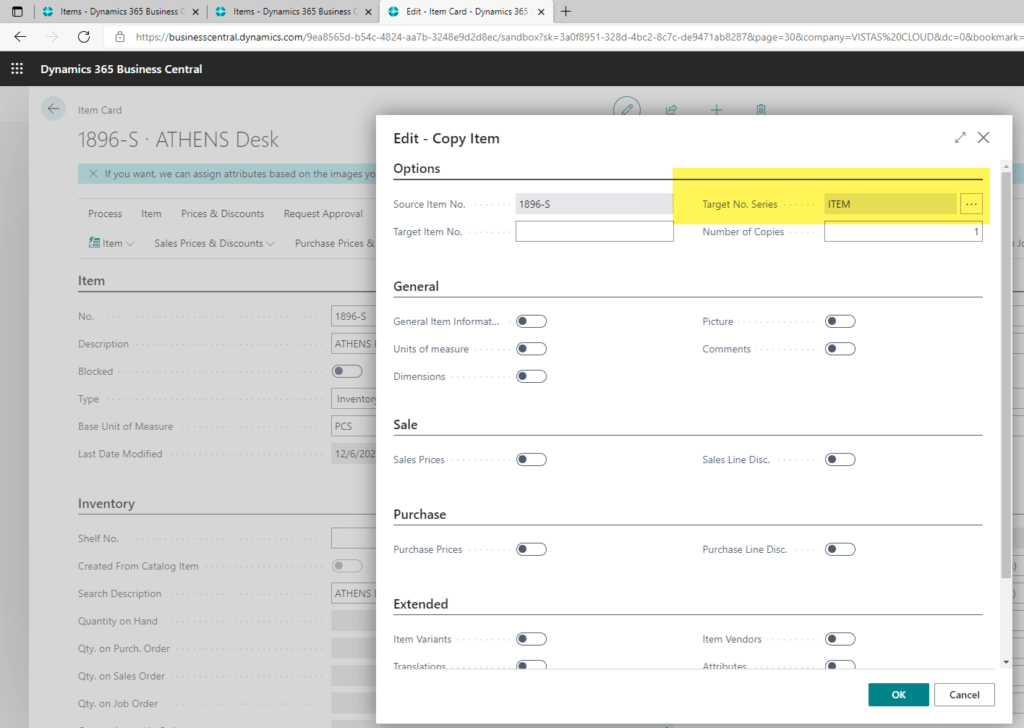
3. Click back button
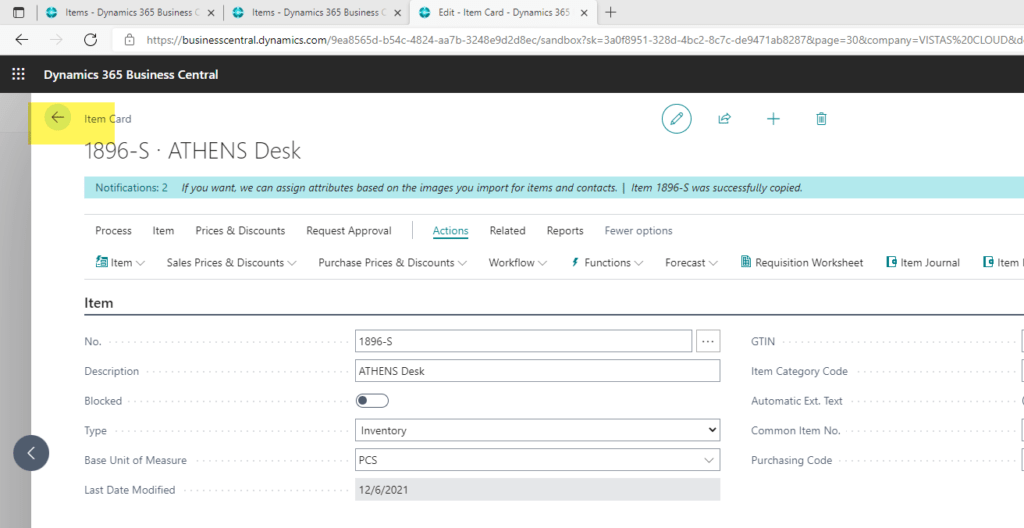
4. Open the new copied Item. Change the Item Description and remove or change field value (highlighted in yellow). Also check other fields.