Payment Notes field can store important information related to payment, terms and other instructions in one field. This information is helpful to include in your print report, such as confirmation and invoice.
Supported Editions:
Microsoft Dynamics 365 Business Central Essentials
Microsoft Dynamics 365 Business Central Premium
Supported Countries:
All countries where Business Central is available.
Supported Language:
English
Note:
If you have any questions or need assistance with the setup, please contact VISTAS CLOUD.
The following steps to make Payment Notes:
Adding new Payment Notes code and description from the Payment Notes lines.
Adding Payment Notes from the Sales Order card.
Adding new Payment Notes code and description from the Payment Notes lines
To add new Payment Notes code and description, search for VISTAS Payment Notes in the Tell Me window and select the related link.
Select New action and enter the code and description.
Adding Payment Notes from the Sales Order card.
To add Payment Notes from the sales order card, search for Sales Orders in the Tell Me window and select the related link.
Create or open existing Sales Order.
Scroll down to the Invoice Details fast tab and select Payment Notes Code.
Note: Payment Notes description can be added to the invoice report, for instance Posted Sales Invoice.
About Me
Zulia Maron Duo
Lorem ipsum dolor sit amet, consectetur adipisicing elit, sed do eiusmod tempor incididunt ut labore.
Payment Notes on Sales Orders - App for Dynamics 365 Business Central
Payment Notes | Microsoft AppSource
Payment Notes field can store important information related to payment, terms and other instructions in one field. This information is helpful to include in your print report, such as confirmation and invoice.
Supported Editions:
Supported Countries:
Supported Language:
Note:
The following steps to make Payment Notes:
Adding new Payment Notes code and description from the Payment Notes lines
To add new Payment Notes code and description, search for VISTAS Payment Notes in the Tell Me window and select the related link.
Select New action and enter the code and description.
Adding Payment Notes from the Sales Order card.
To add Payment Notes from the sales order card, search for Sales Orders in the Tell Me window and select the related link.
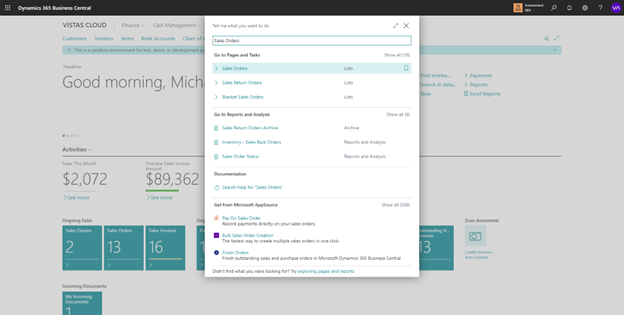
Create or open existing Sales Order.Scroll down to the Invoice Details fast tab and select Payment Notes Code.
Note: Payment Notes description can be added to the invoice report, for instance Posted Sales Invoice.
About Me
Zulia Maron Duo
Lorem ipsum dolor sit amet, consectetur adipisicing elit, sed do eiusmod tempor incididunt ut labore.
Popular Categories