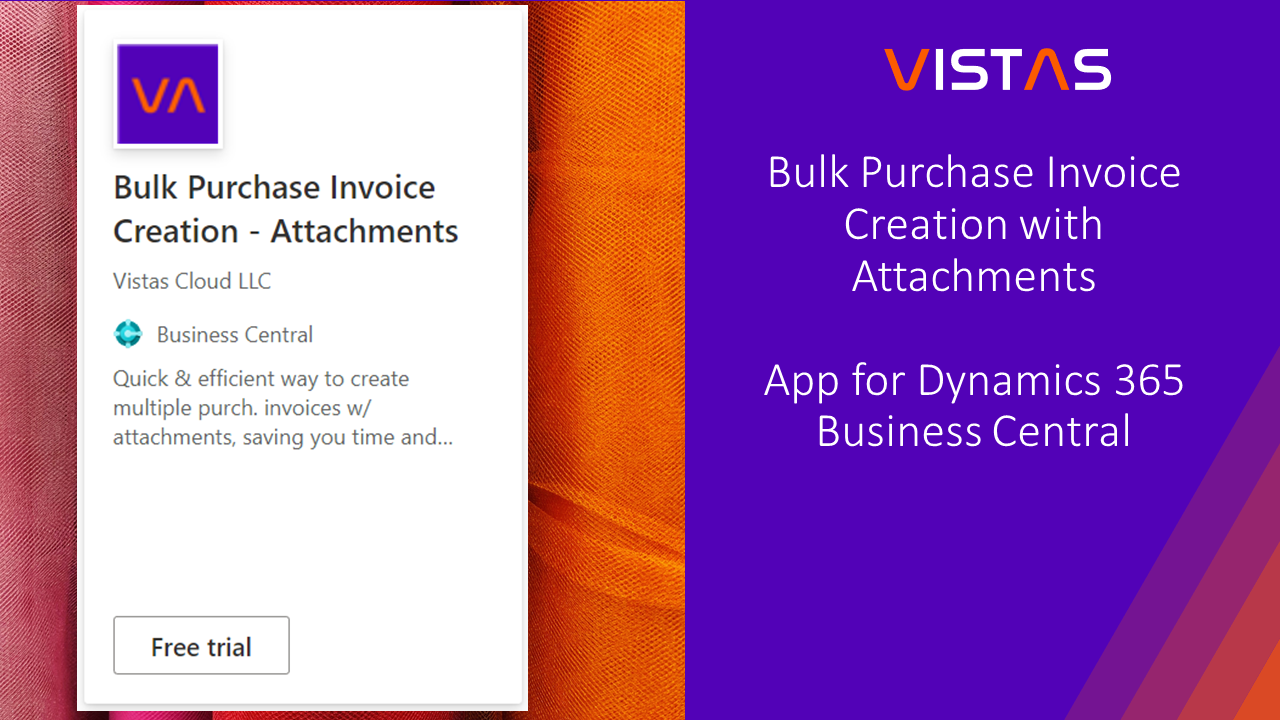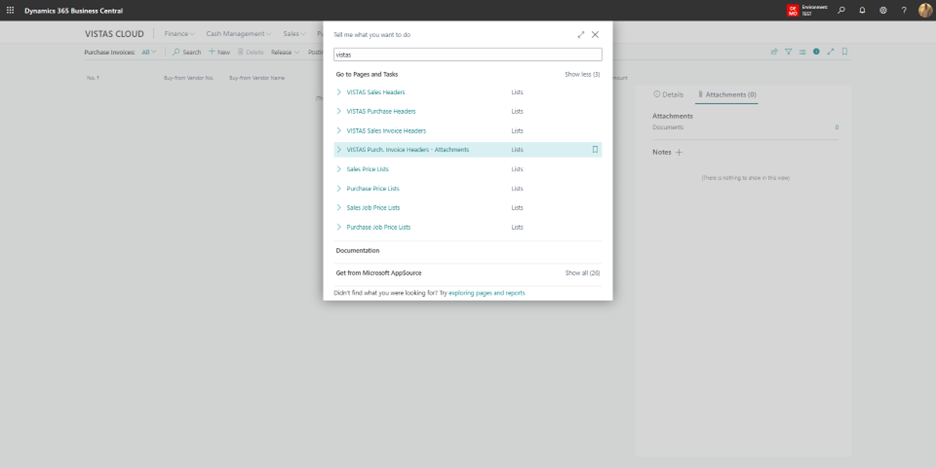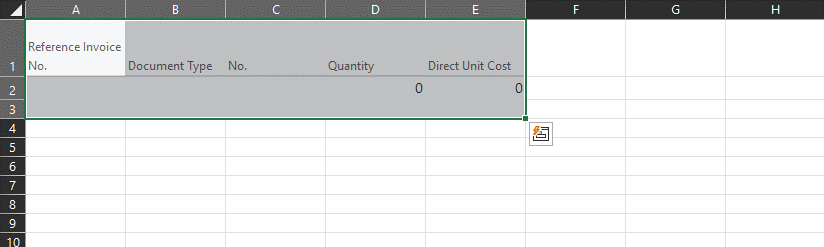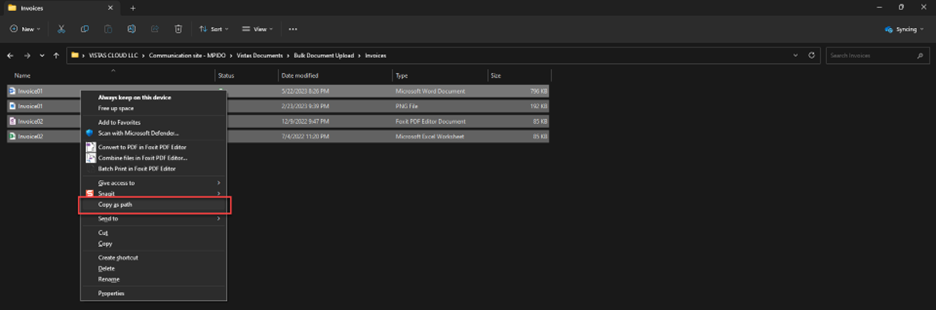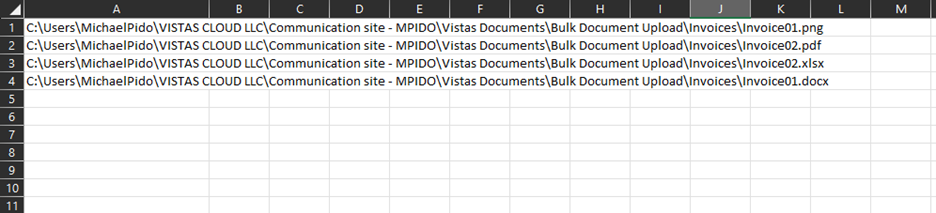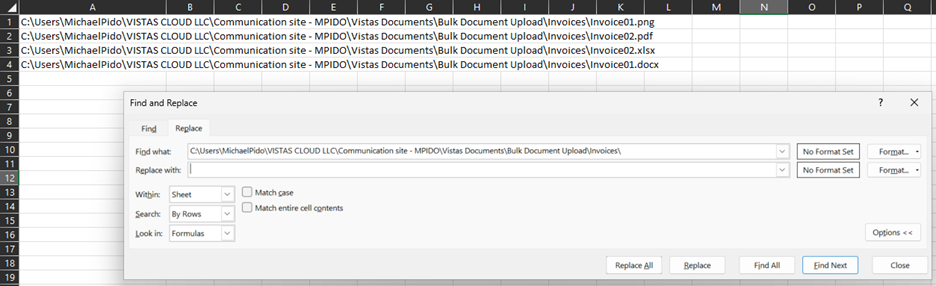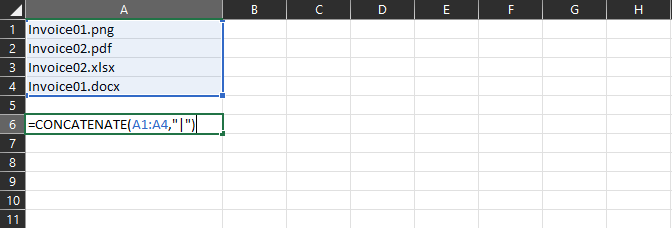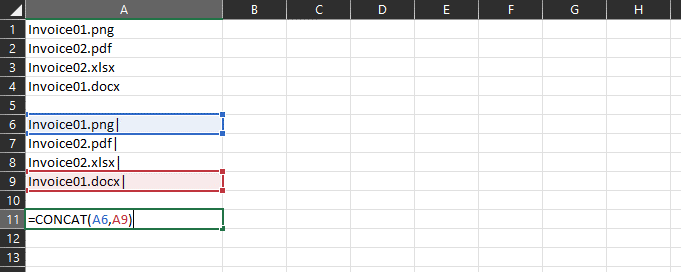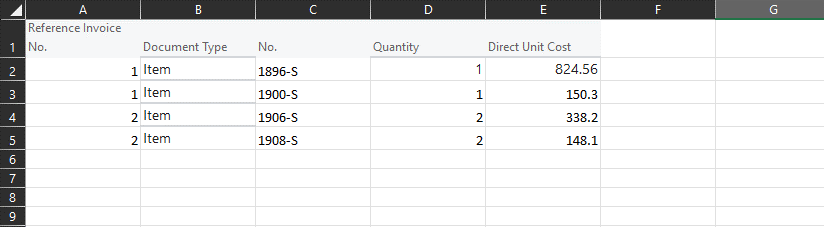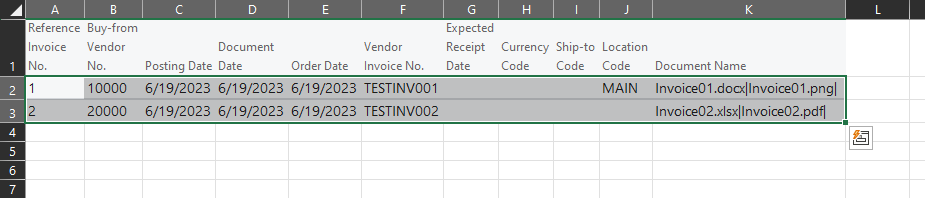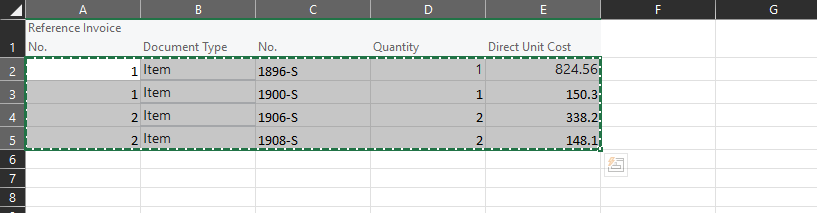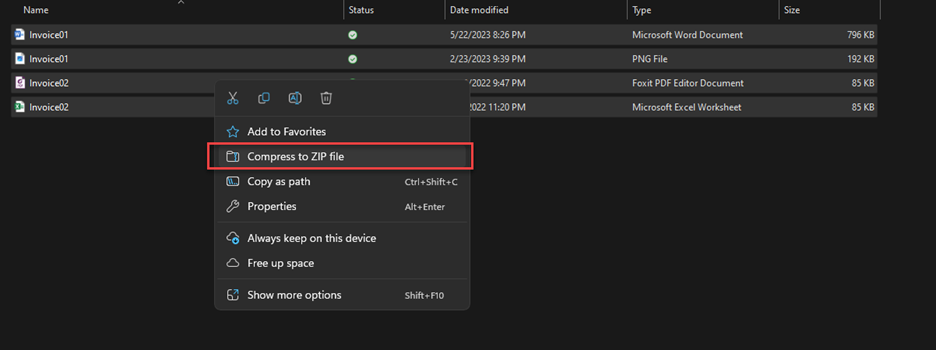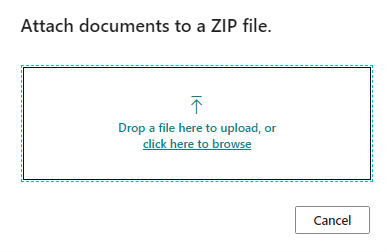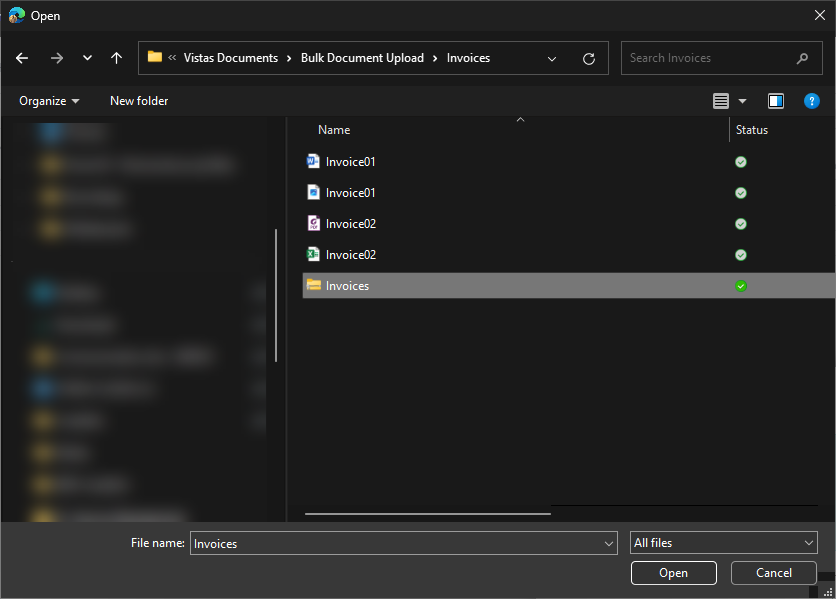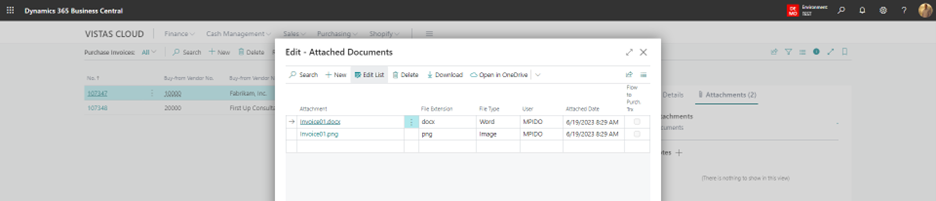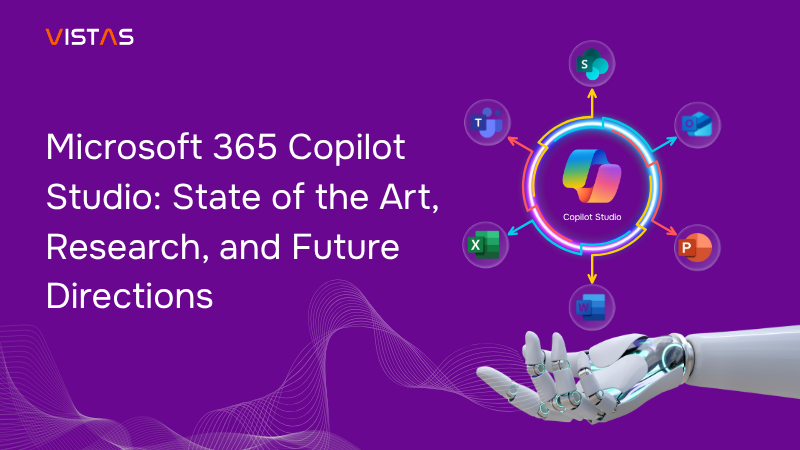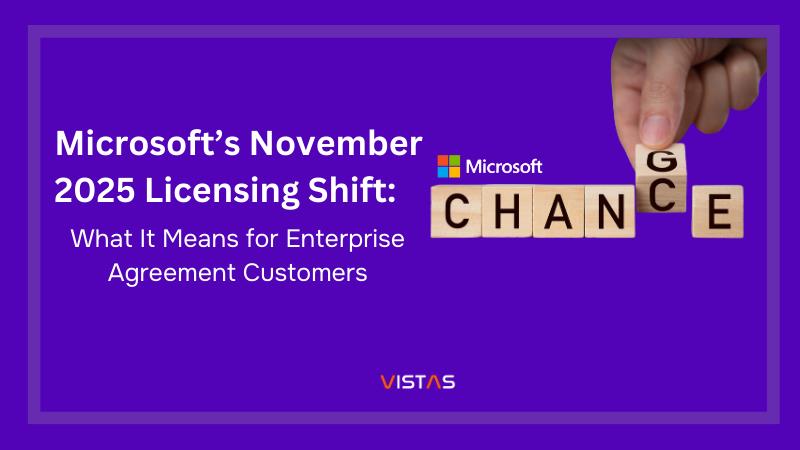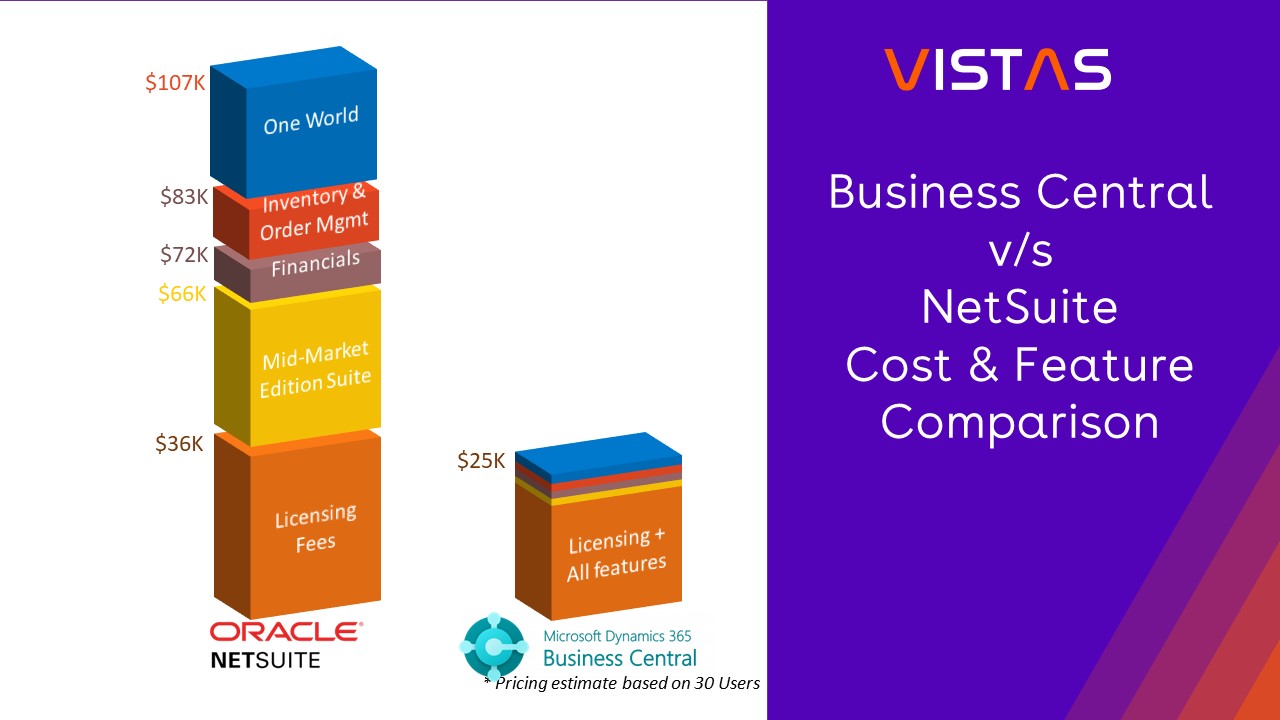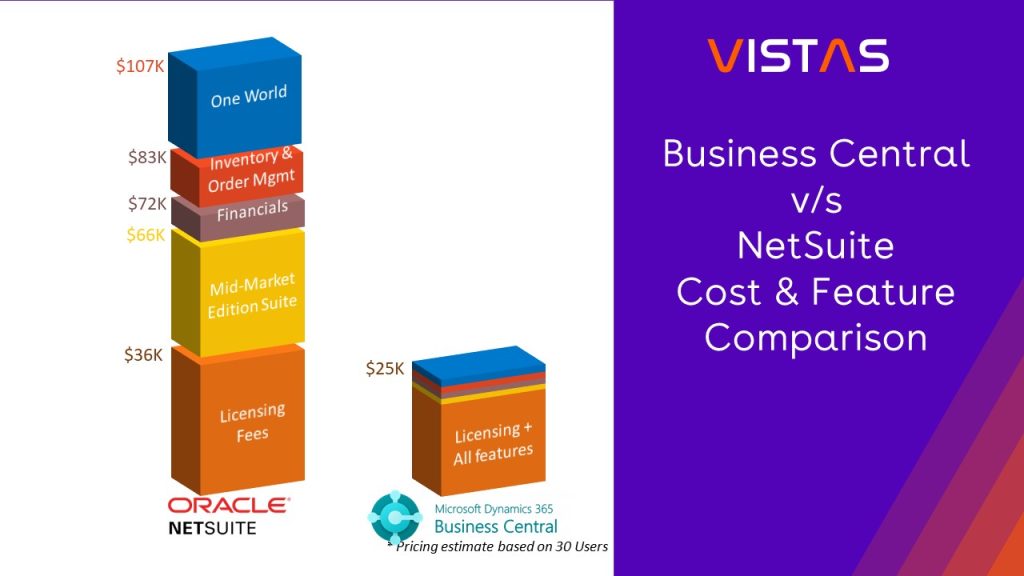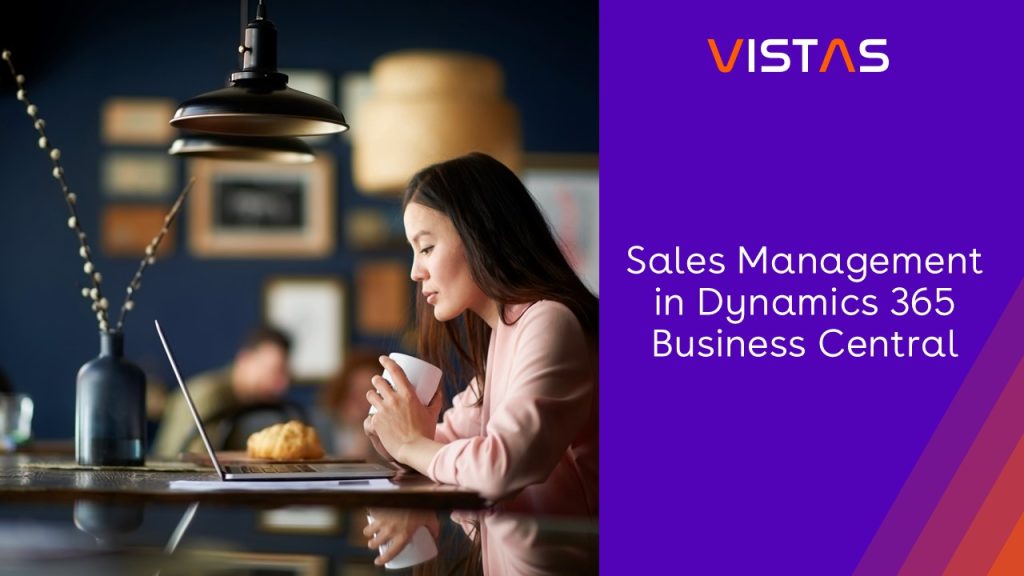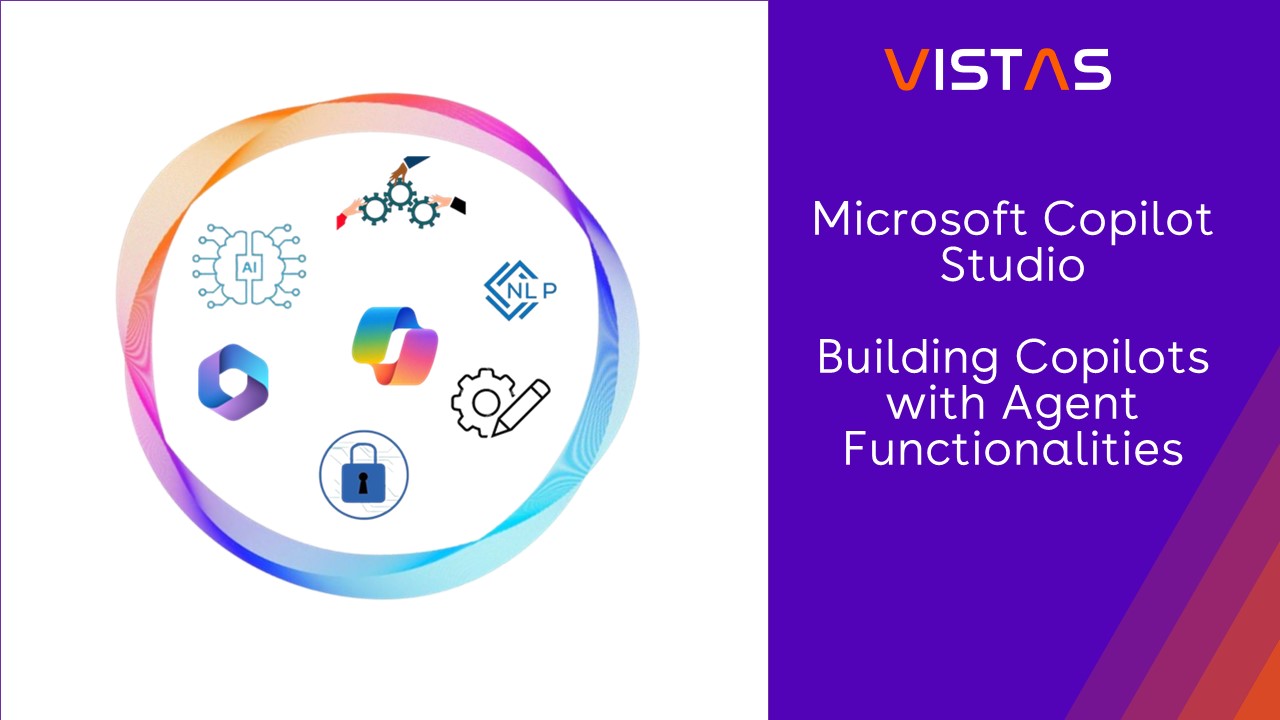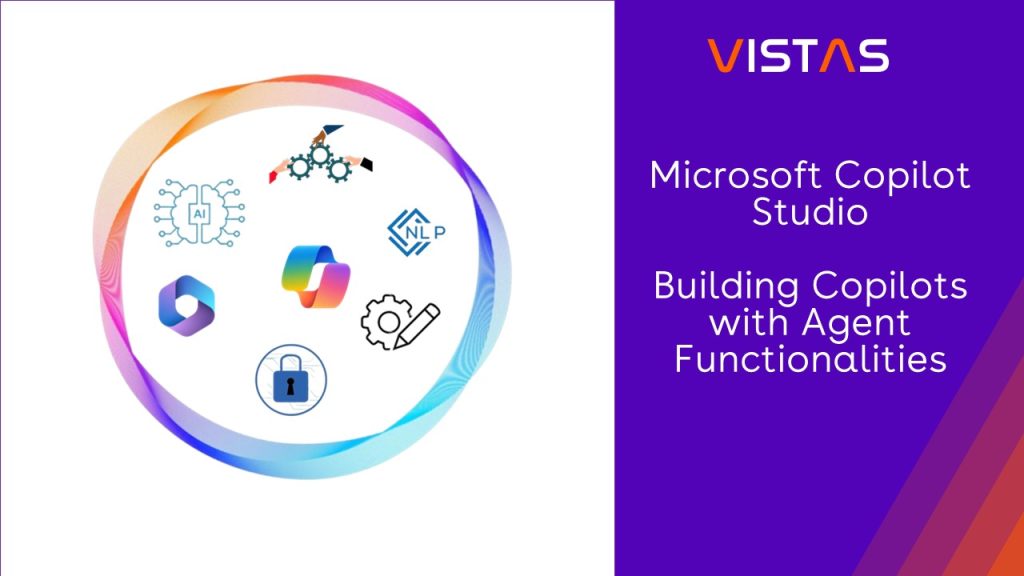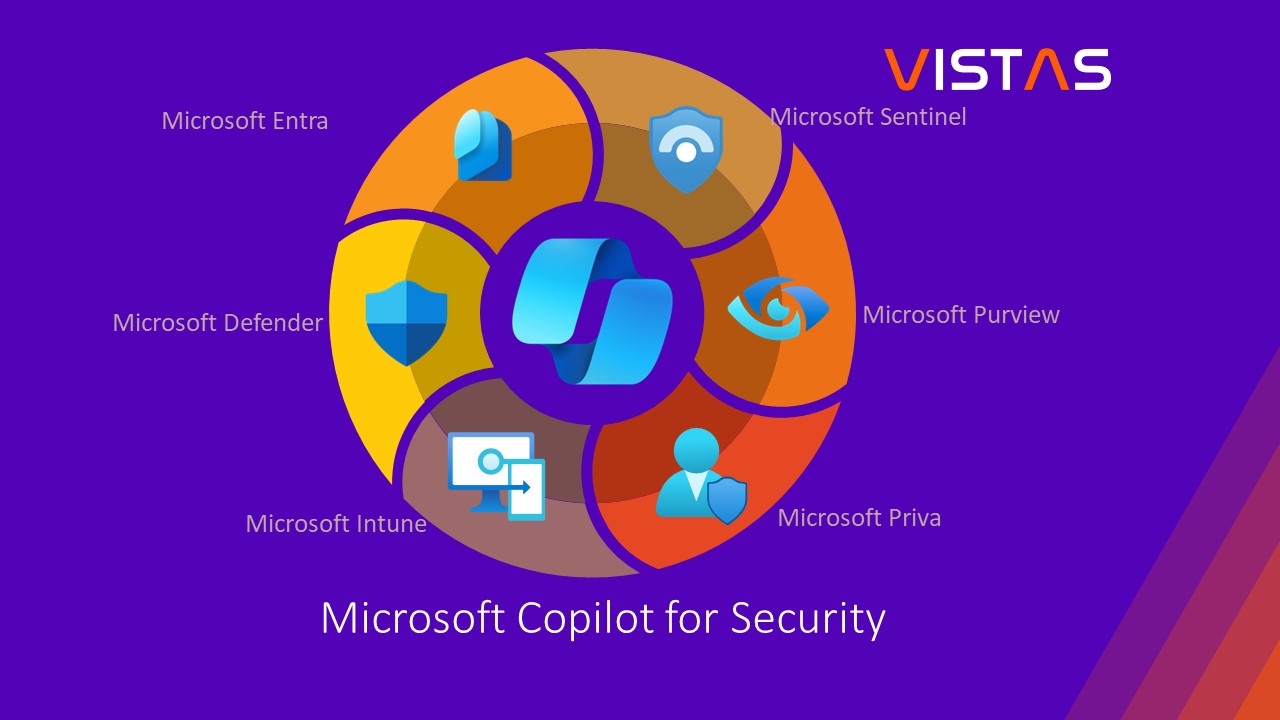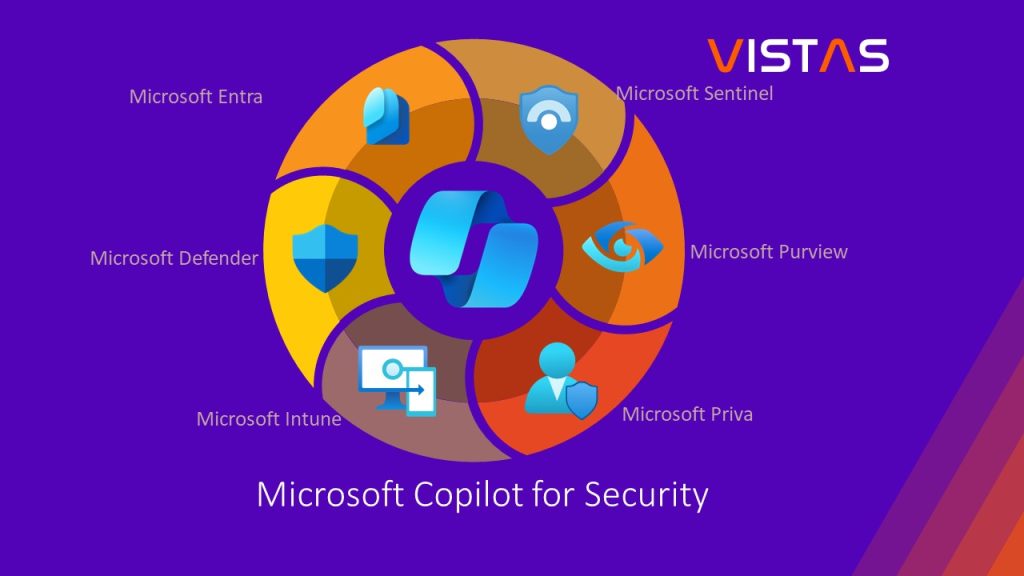Quick & Efficient Way To Create Multiple Purchase Invoices With Attachments, Saving Time & Effort.
Bulk Purchase Invoice Creation – Attachments for Microsoft Dynamics 365 Business Central
Bulk Purchase Invoice Creation | Microsoft AppSource
Using the Bulk Purchase Invoice Creation – Attachments App is a quick and efficient way to create multiple purchase invoices with attachments, saving you time and effort.
The Bulk Purchase Invoice Creation – Attachments App in Business Central allows you to create multiple purchase invoices with attachments quickly and easily. To use this app, you can prepare the necessary information in an Excel template by copying it from Business Central.
In addition to being a useful tool for creating purchase invoices with attachments, this app can also be helpful when setting up a new Business Central production environment. By using the Excel template to prepare the necessary information for your purchase invoices, you can quickly and easily import this data into your new production environment and get up and running faster.
Supported Editions:
- Microsoft Dynamics 365 Business Central Essentials
- Microsoft Dynamics 365 Business Central Premium
Supported Countries:
- All countries where Business Central is available.
Supported Language:
- English
Note:
- If there are specific process or industry requirements, we would be happy to enhance our extension or develop a new extension for your Business Central that meets your specific needs, please feel free to contact VISTAS CLOUD.
The following steps to make the Bulk Purchase Invoice Creation work:
- Copying VISTAS Purch. Invoice Header and Line templates from Business Central to Excel.
- Copying files from Internet Explorer as path.
- Getting filenames using CONCATENATE and CONCATE Excel formulas.
- Filling out the fields in Excel for Purch. Invoice Headers including the file names and Purch. Invoice Lines.
- Copying Excel – Purch. Invoice Headers with file names and Lines to Business Central – VISTAS Purch. Invoice Headers and Lines.
- Compressing attachments to a ZIP file.
- Generating bulk purchase invoices by clicking the Create Invoices with attachments action button from the VISTAS Purch. Invoice Headers page.
Copying VISTAS Purch. Invoice Header and Line templates from Business Central to Excel
To copy and paste the templates, search for VISTAS Purch. Invoice Headers – Attachments. In the Tell Me window and select the related link.
Select Edit List action and copy the row as a template by pressing control-c on your keyboard.
Paste the row to Excel by pressing control-v on your keyboard.
Open VISTAS Purch. Invoice Lines.
Copy the VISTAS Purchase Invoice Lines – row.
Paste the row to Excel.
Copying files from Internet Explorer as path
Select files and press shift on your keyboard and right-click on your mouse, then select copy as path.
Getting filenames using CONCATENATE and CONCATE Excel formulas
After copying as path, paste to Excel.
Find and replace the path with blank.
Use formula CONCATENATE and add a pipe “|” symbol on each filename.
Use formula CONCAT and select the designated file names base on your header line (invoice no.) to reformat the texts horizontally.
Filling out the fields in Excel for Purch. Invoice Headers including the file names and Purch. Invoice Lines
Fill out fields for Purch. Invoice Headers and copy the formatted file names under Document Name field.
Fill out fields for Purch. Invoice Lines in Excel. Please note that if the Direct Unit Cost is zero it will pull the cost from the Item Card during the Bulk Purchase Invoice Creation with Attachments.
Copying Excel – Purch. Invoice Headers with file names and Lines to Business Central – VISTAS Purch. Invoice Headers and Lines
Copy the purchase invoice header table to VISTAS Purch. Invoice Headers – Attachments.
Copy the purchase invoice line table to VISTAS Purch. Invoice Lines.
Compressing attachments to a ZIP file
Select files, press right click on your mouse and choose Compress to ZIP file.
Generating bulk purchase invoices by clicking the Create Invoices with attachments action button from the VISTAS Purch. Invoice Headers page
To generate Bulk Purchase Invoice Creation, select Create Invoices action button.
Browse for the zip file and select or drop a file.
A bulk purchase invoice with attachments has been created.