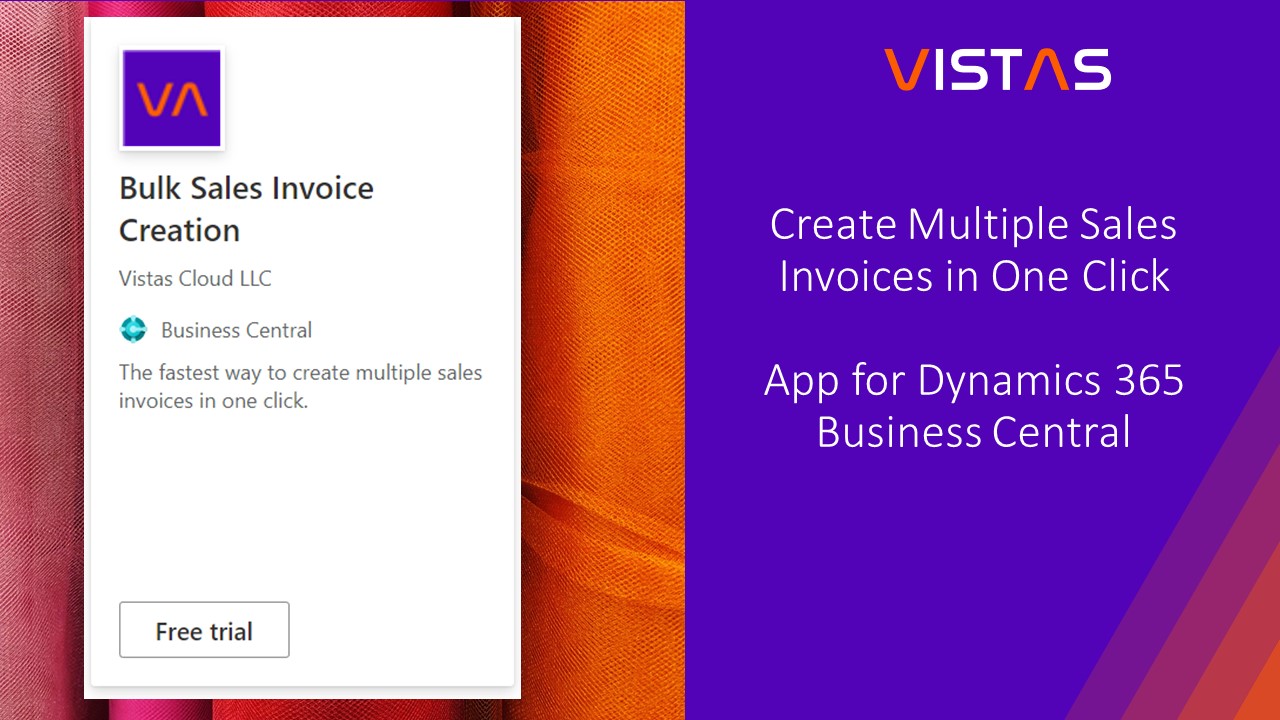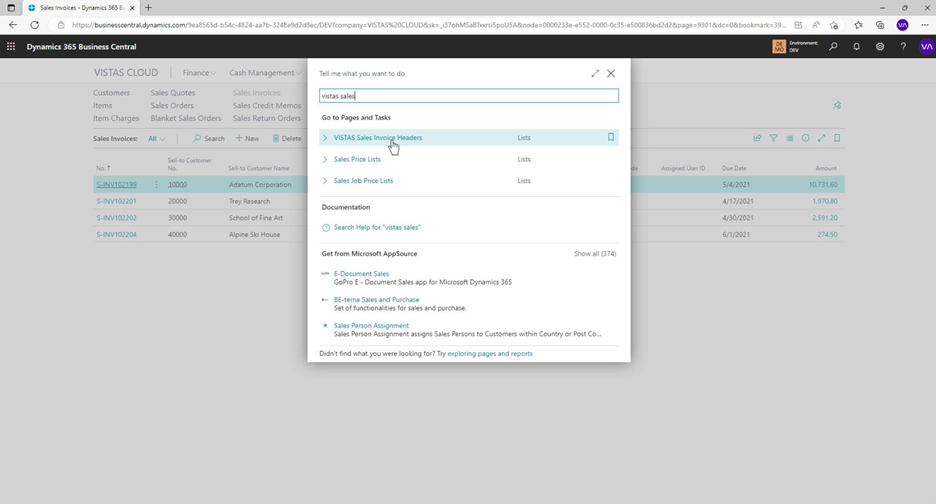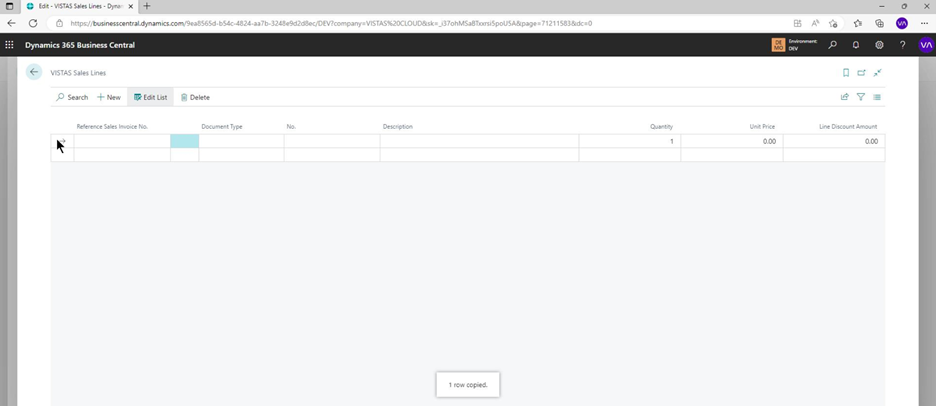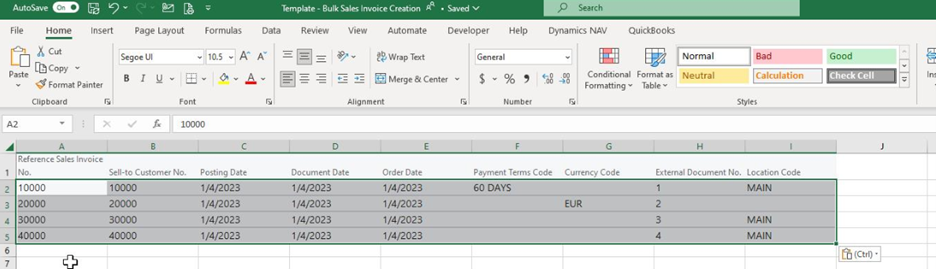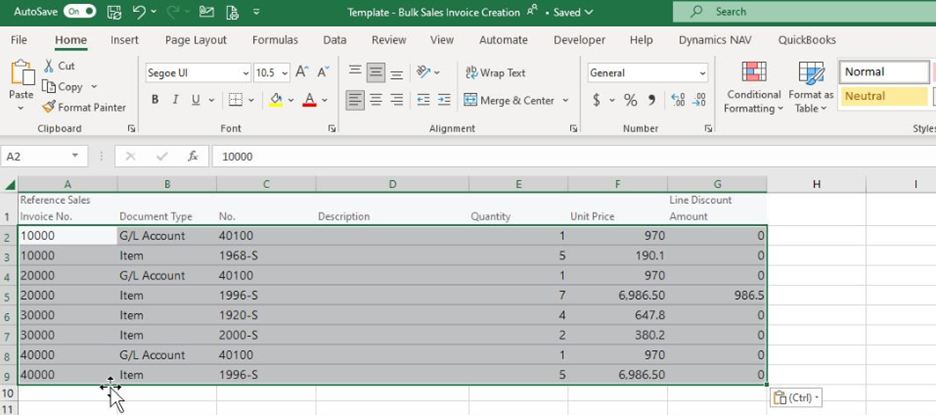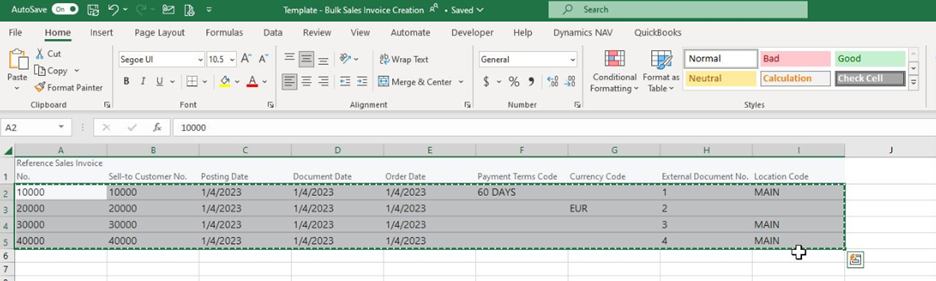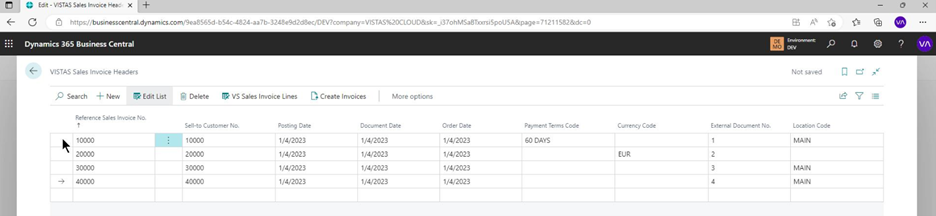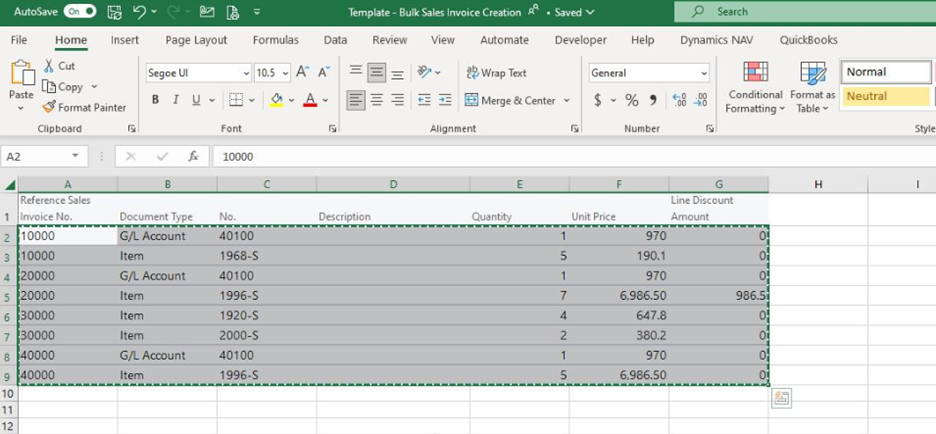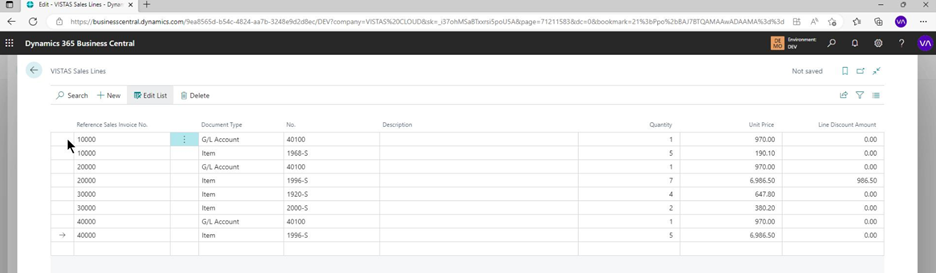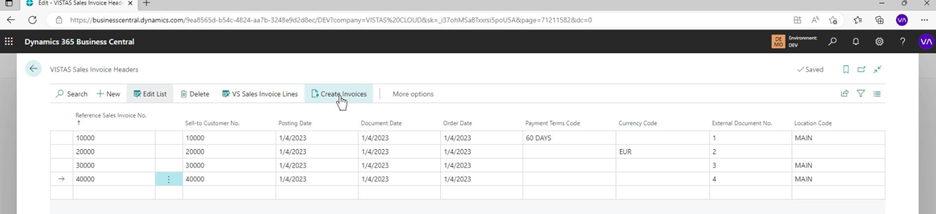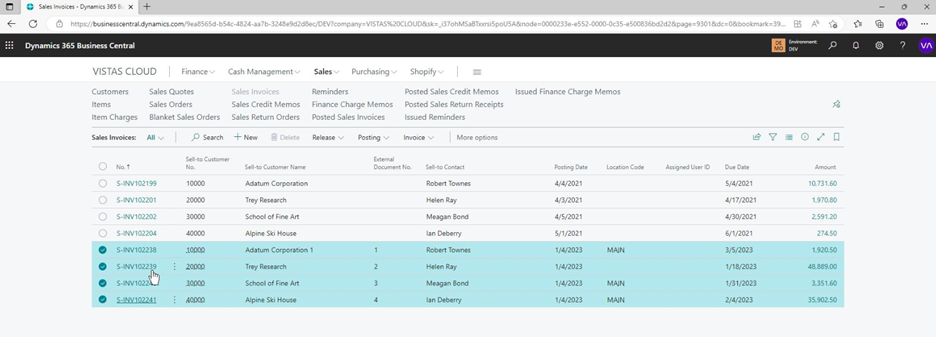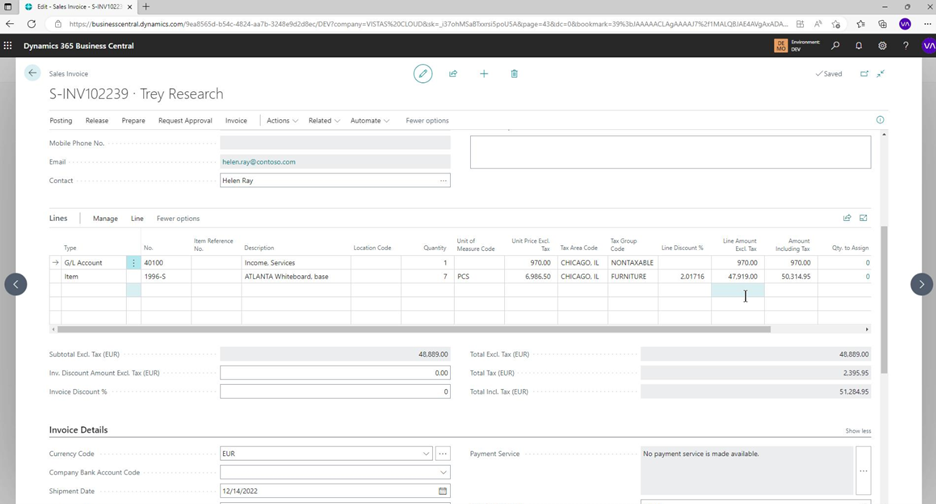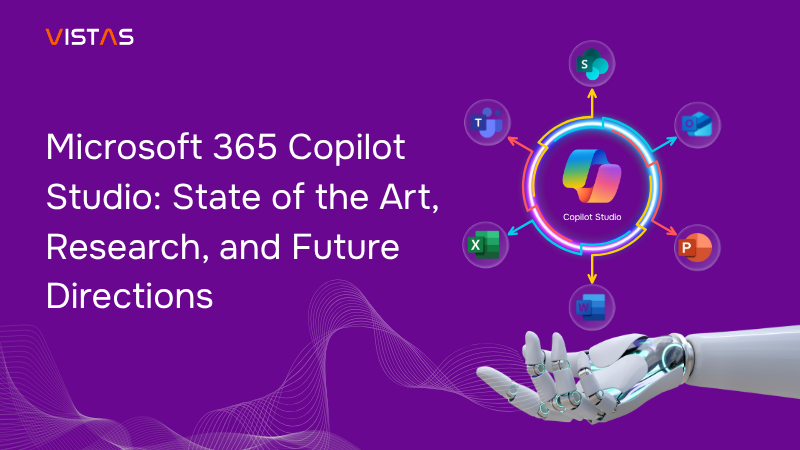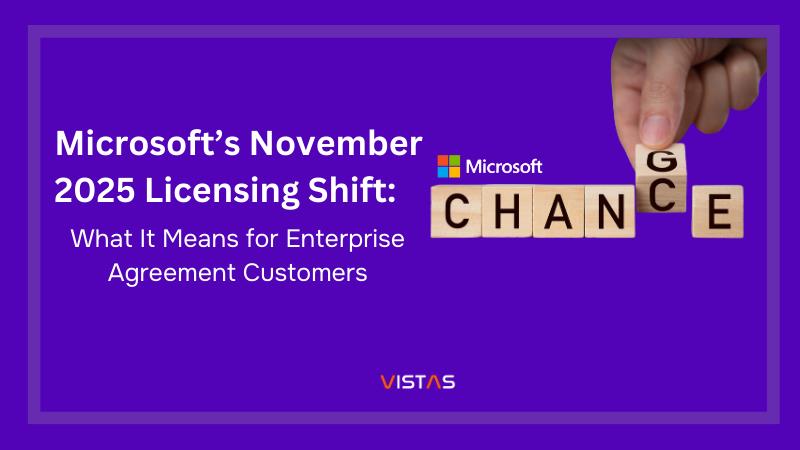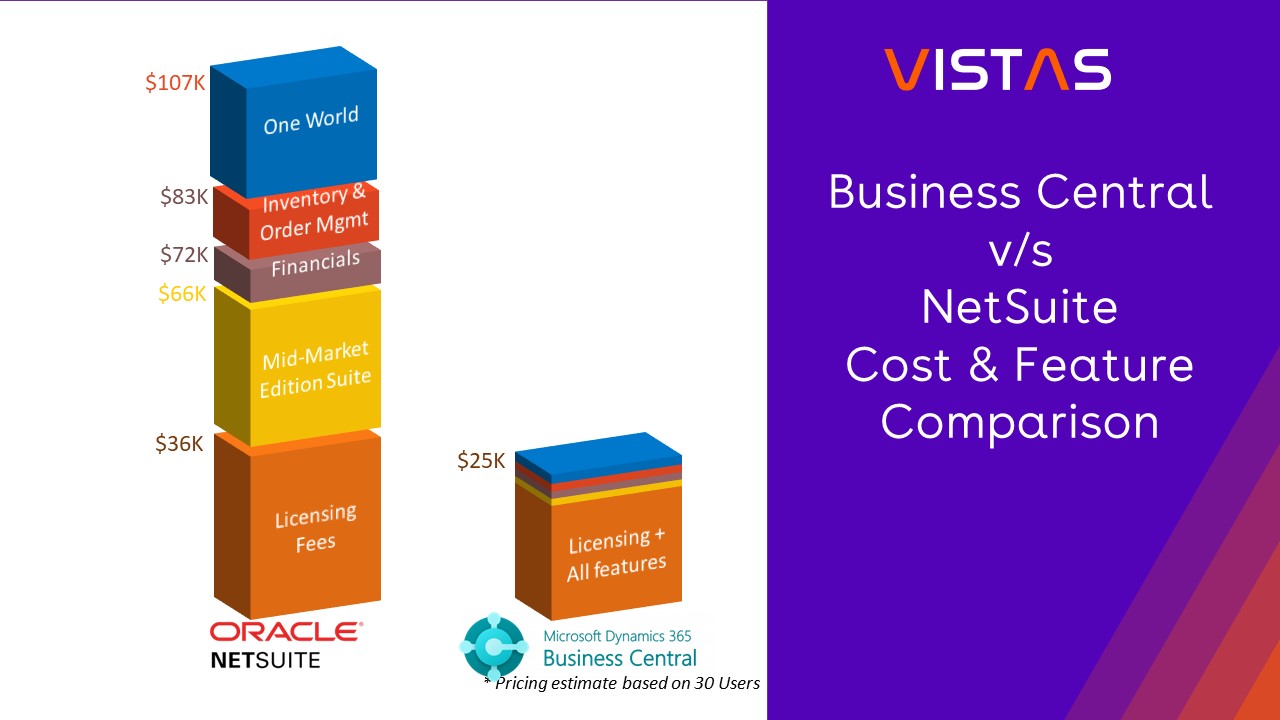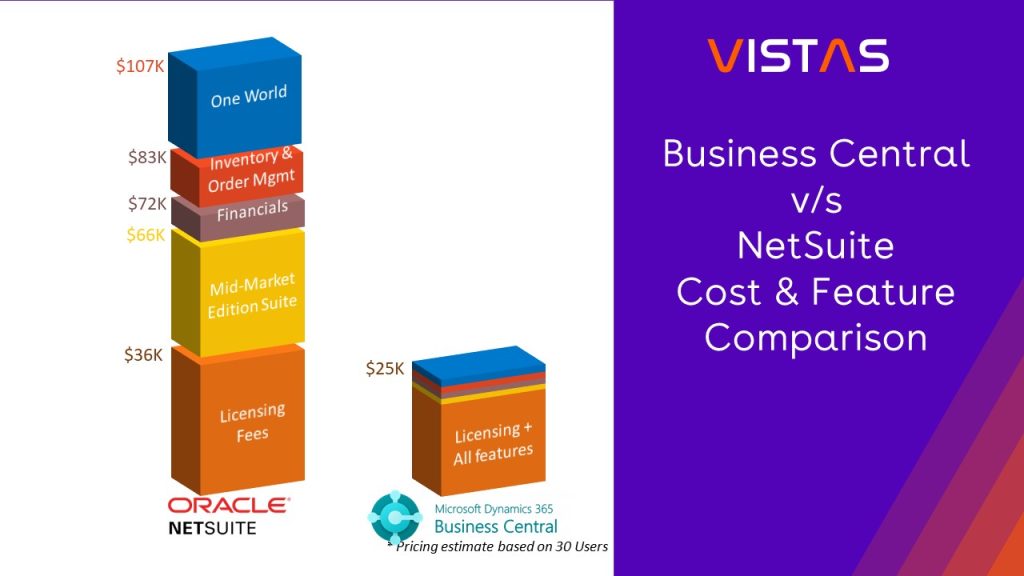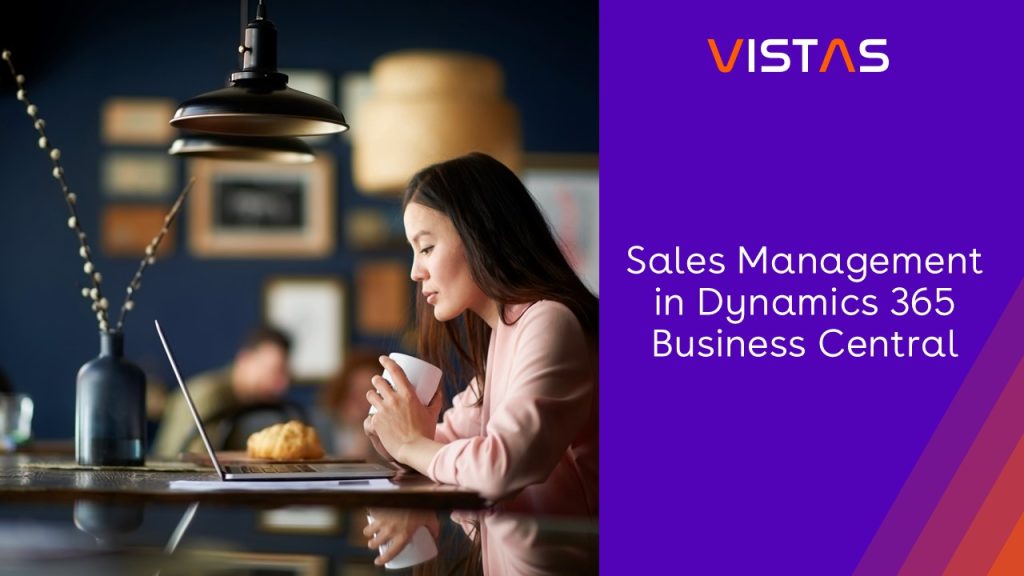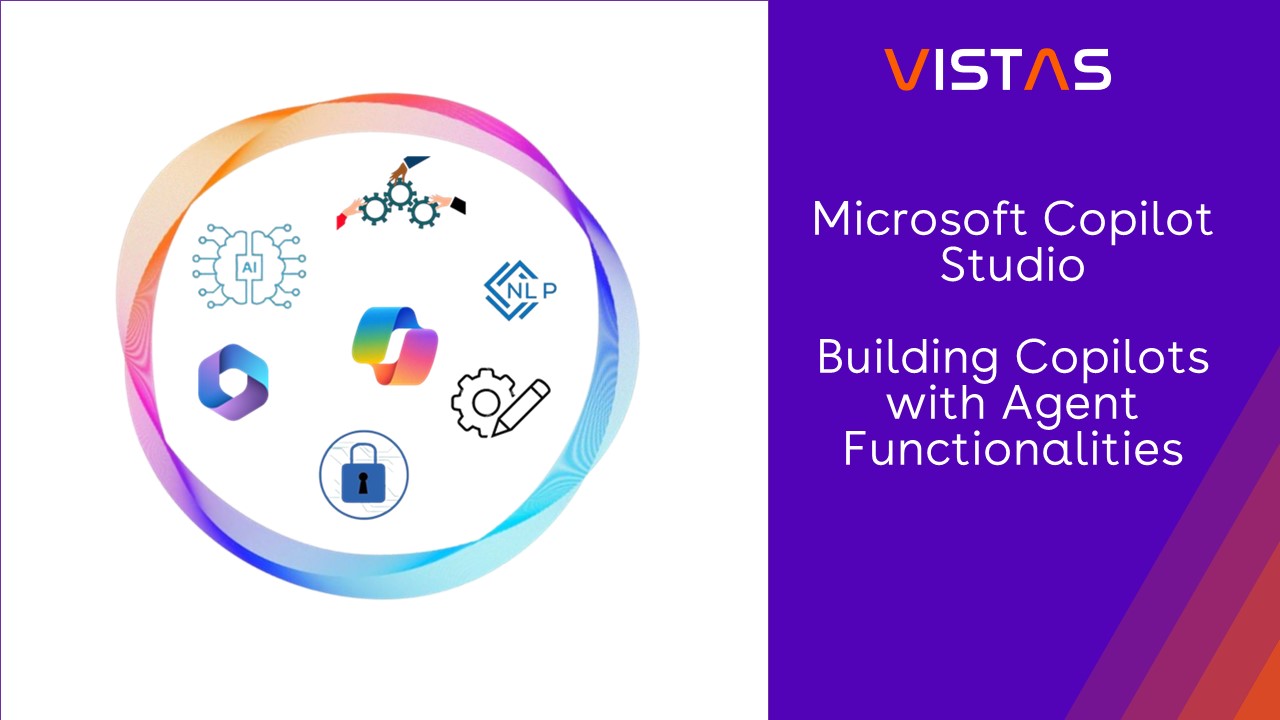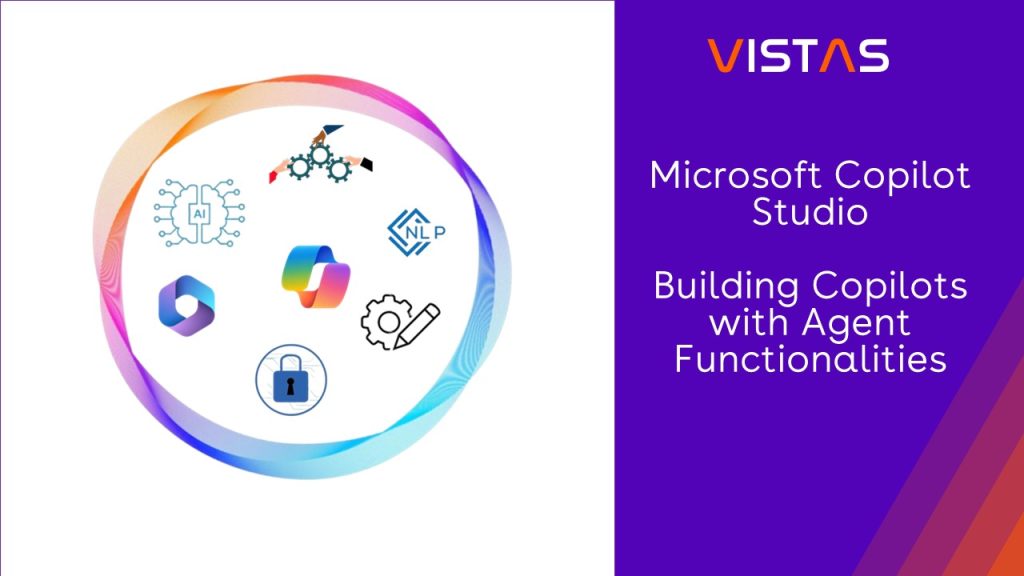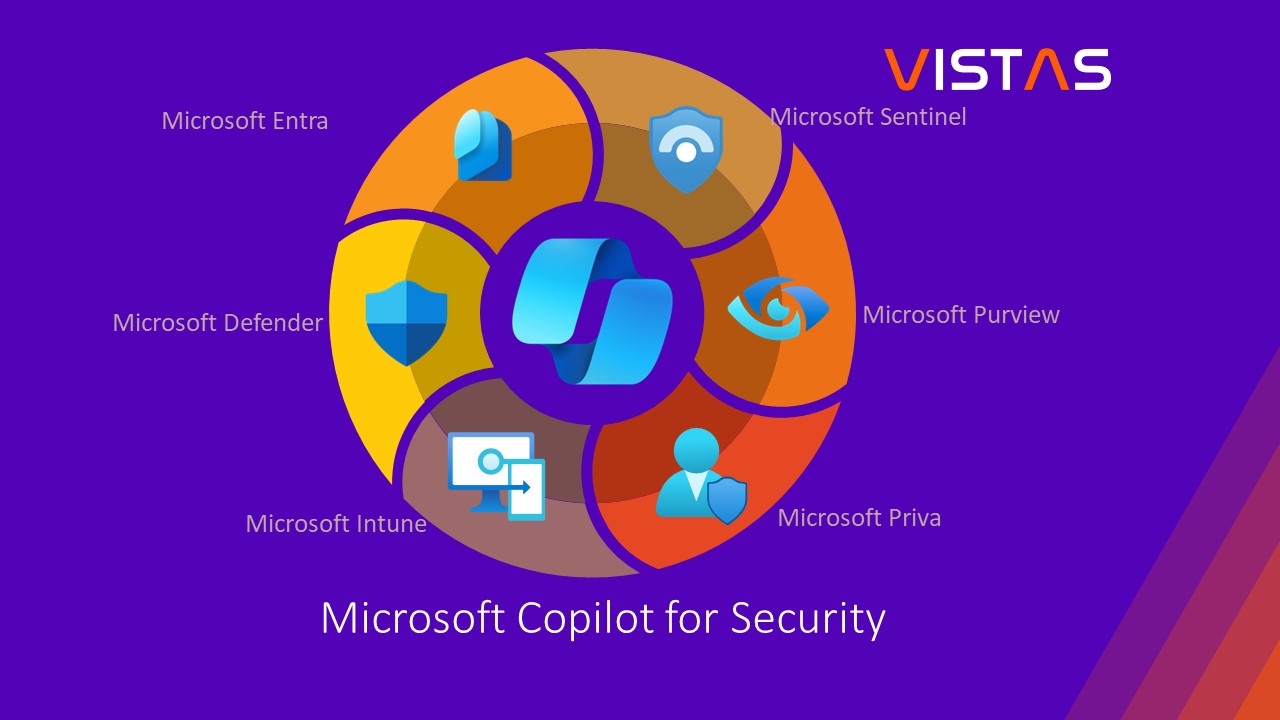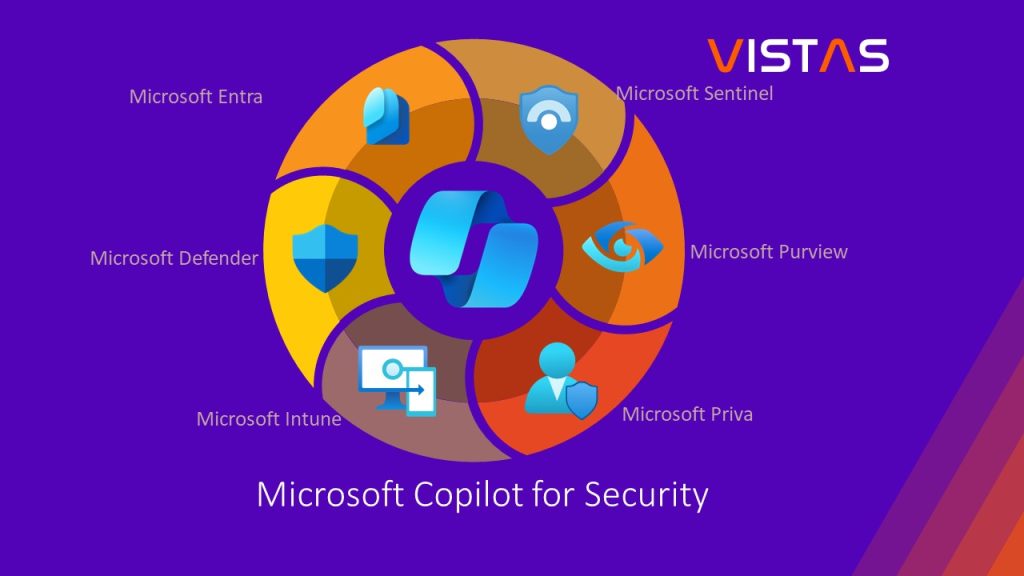Bulk Sales Invoice Creation for Dynamics 365 Business Central
The fastest way to create multiple sales invoices in one click.
Bulk Sales Invoice Creation for Microsoft Dynamics 365 Business Central
Bulk Sales Invoice Creation | Microsoft AppSource
The fastest way to create multiple sales invoices in one click is to use the Bulk Sales Invoice Creation App. This App can be prepared in Excel by copying the template from Business Central. Fill out the necessary fields and copy them back to Business Central before clicking the Create Invoices button. This tool is also helpful to set up a new Business Central production environment.
Supported Editions:
- Microsoft Dynamics 365 Business Central Essentials
- Microsoft Dynamics 365 Business Central Premium
Supported Countries:
- All countries where Business Central is available.
Supported Language:
- English
Note:
- Any questions or need assistance with the setup please feel free to contact VISTAS CLOUD.
The following steps to make the Bulk Sales Invoice Creation work:
- Copying VISTAS Sales Invoice Header and Line templates from Business Central to Excel.
- Filling out the fields in Excel for Sales Invoice Headers and Lines.
- Copying Excel – Sales Invoice Headers and Lines to Business Central – VISTAS Sales Invoice Headers and Lines.
- Generating bulk sales invoice by clicking the Create Invoices action button from the VISTAS Sales Invoice Headers page.
Copying VISTAS Sales Invoice Header and Line templates from Business Central to Excel
To copy and paste the templates, search for VISTAS Sales Invoice Headers in the Tell Me window and select the related link.
Select Edit List action and copy the row as a template by pressing control-c from your keyboard.
Paste the row to Excel by pressing control-v from your keyboard.
Open VISTAS Sales Invoice Lines.
Copy the VISTAS Sales Invoice Line – row.
Paste the row to Excel.
Filling out the fields in Excel for Sales Invoice Headers and Lines
Fill out fields for Sales Invoice Headers in Excel.
Fill out fields for Sales Invoice Lines in Excel. Please note that if the Unit Price is zero it will pull the price from the Item Card during the Bulk Sales Invoice Creation.
Copying Excel – Sales Invoice Headers and Lines to Business Central – VISTAS Sales Invoice Headers and Lines
Copy the sales invoice header table to VISTAS Sales Invoice Headers.
Copy the sales line table to VISTAS Sales Invoice Lines.
Generating bulk sales invoice by clicking the Create Invoices action button from the VISTAS Sales Invoice Headers page
To generate Bulk Purchase Invoice Creation, select Create Invoices action button.
A bulk sales invoice has been created.