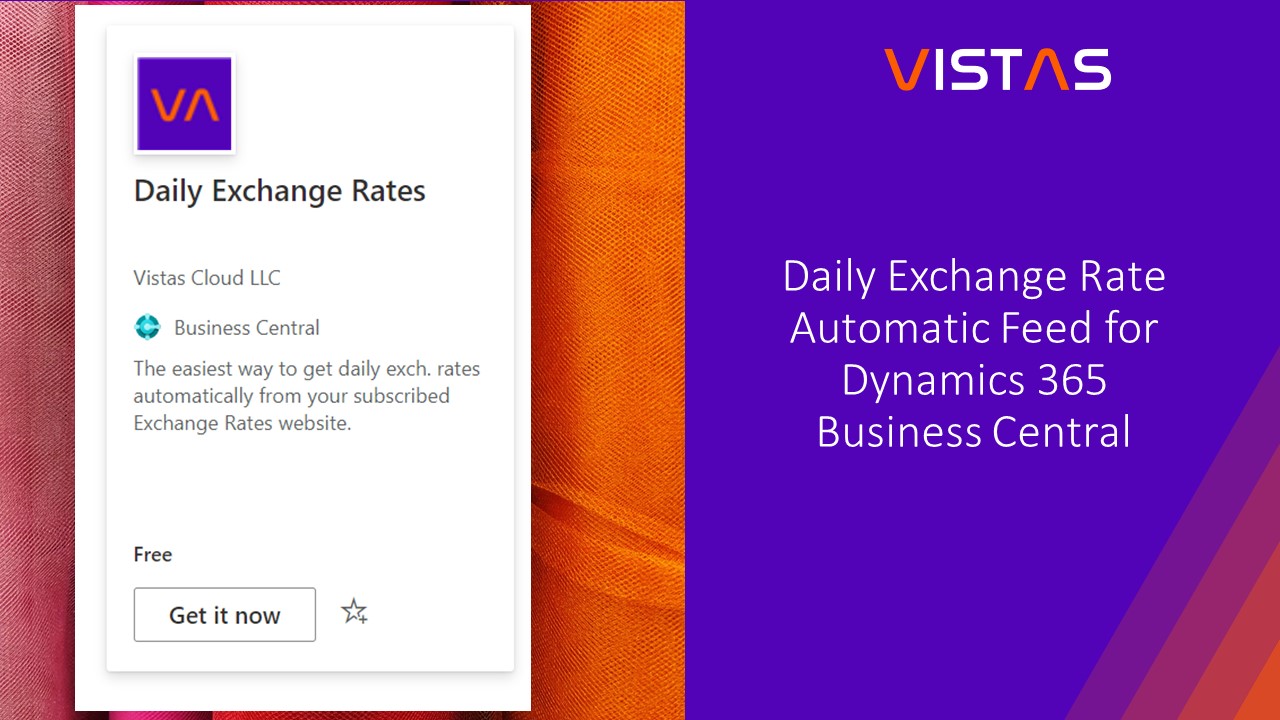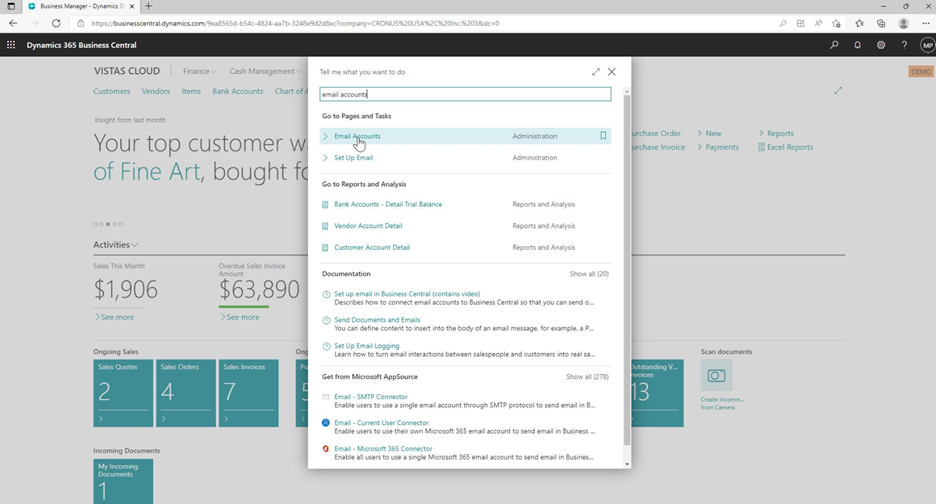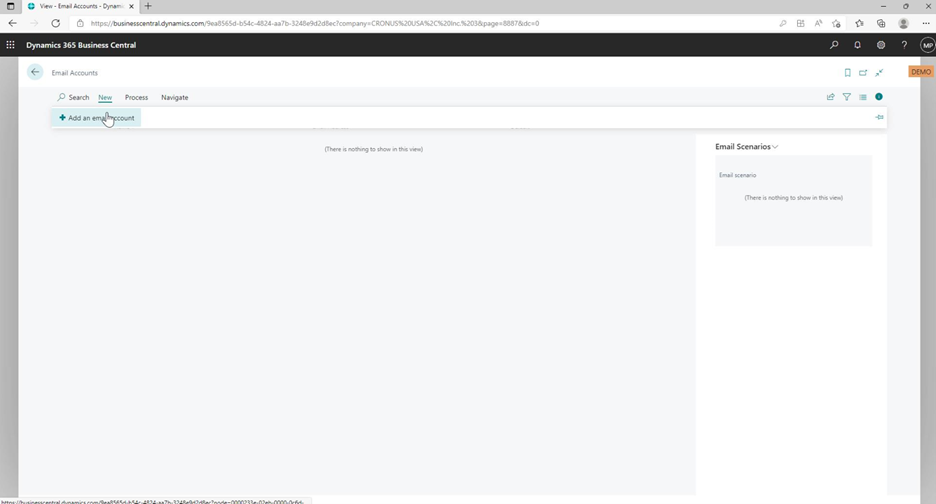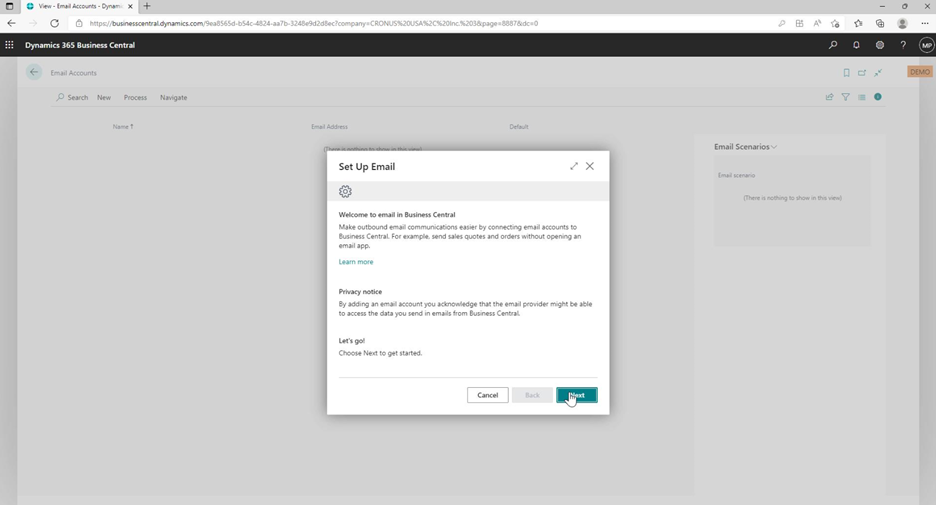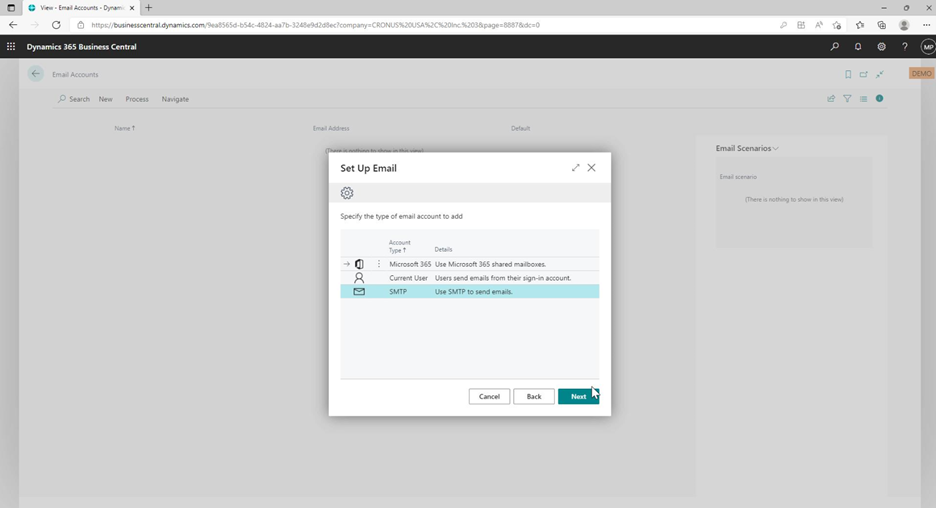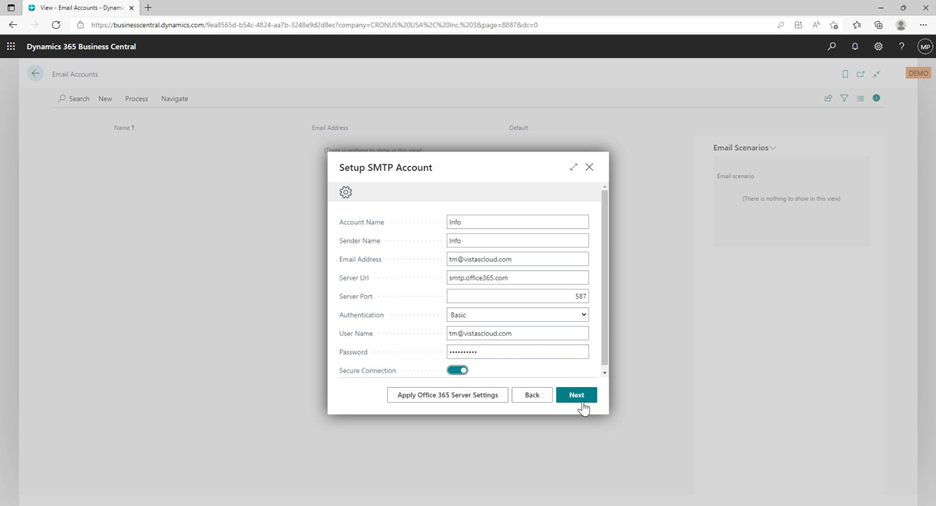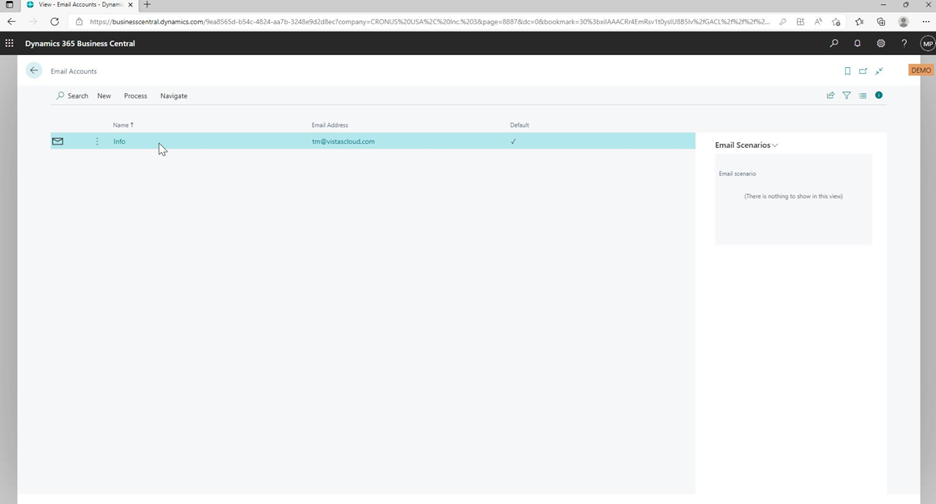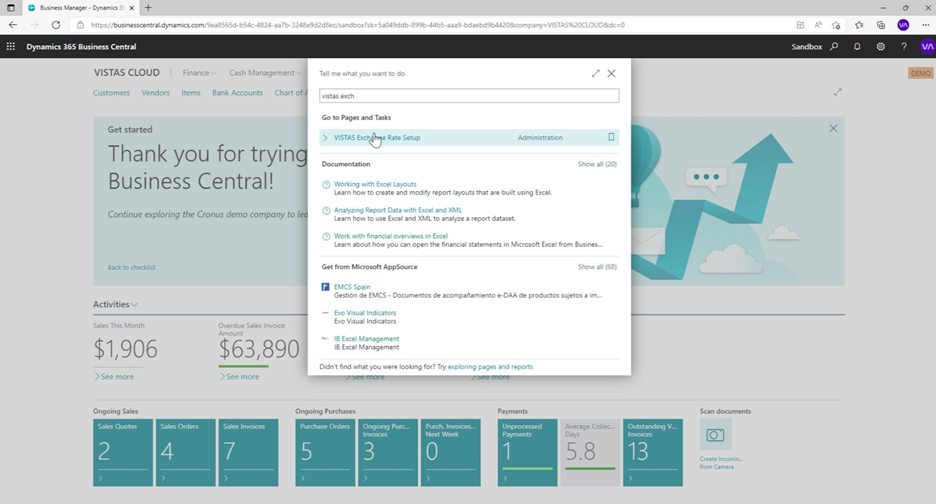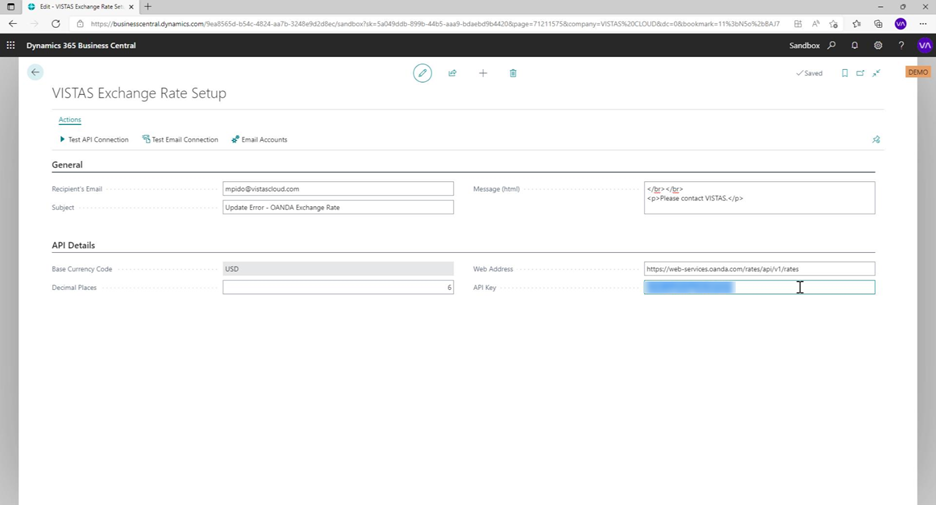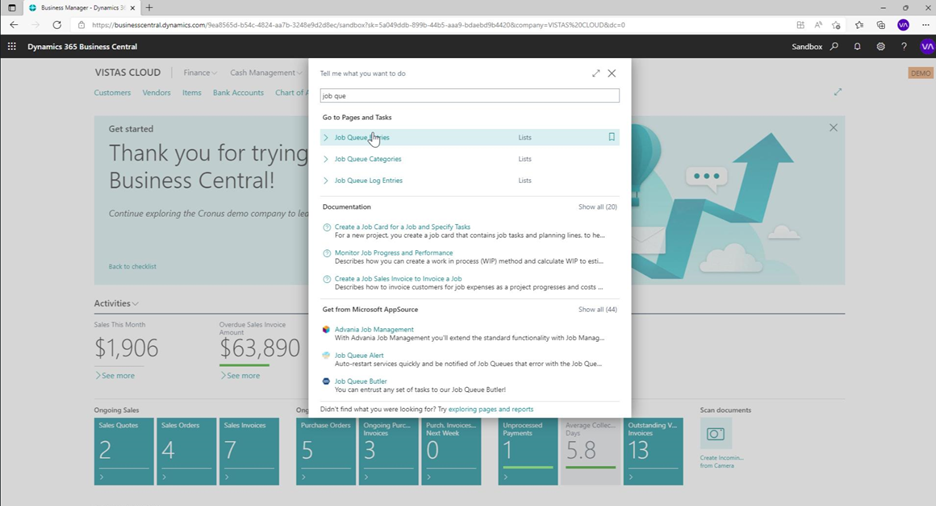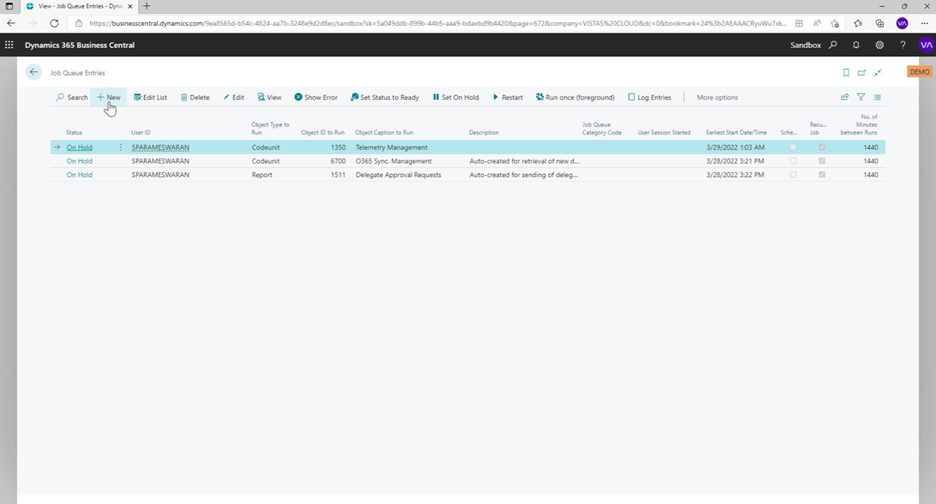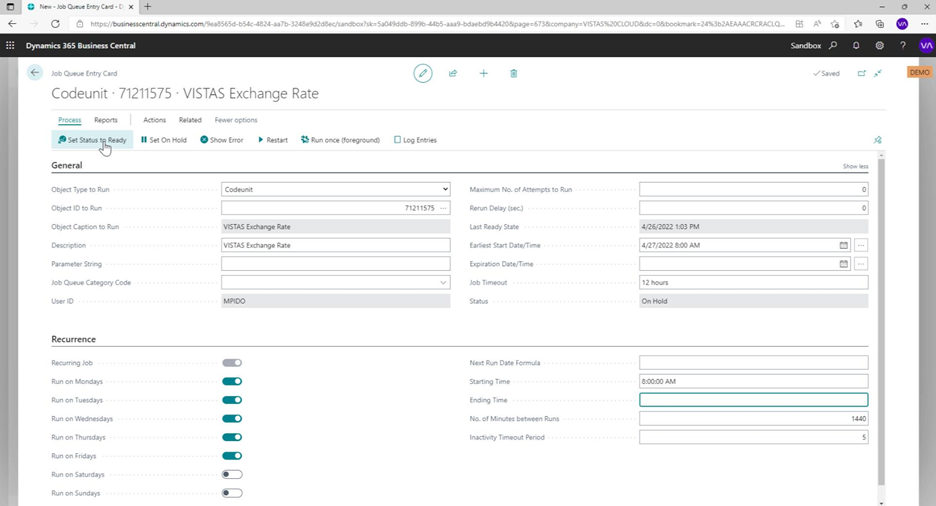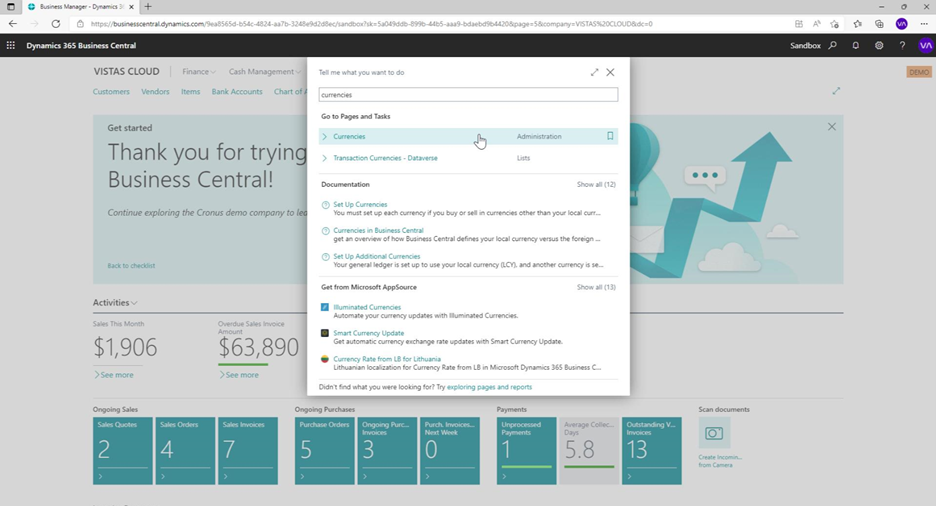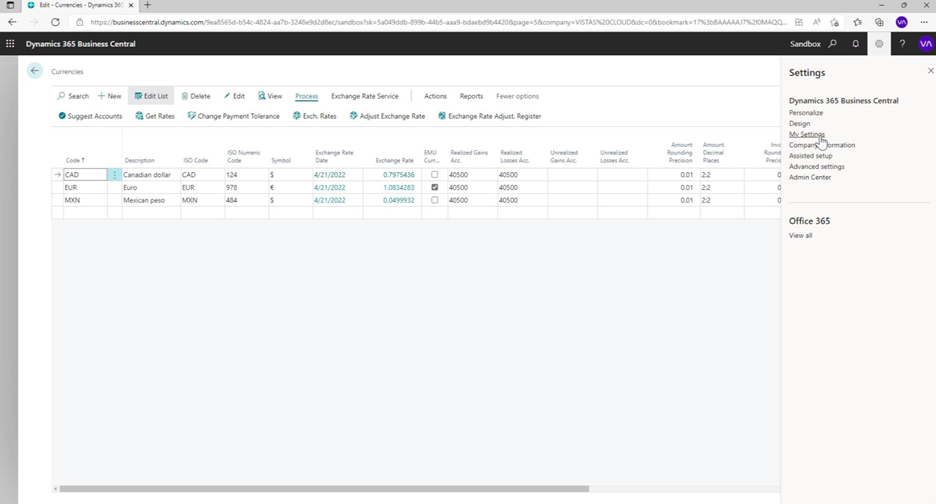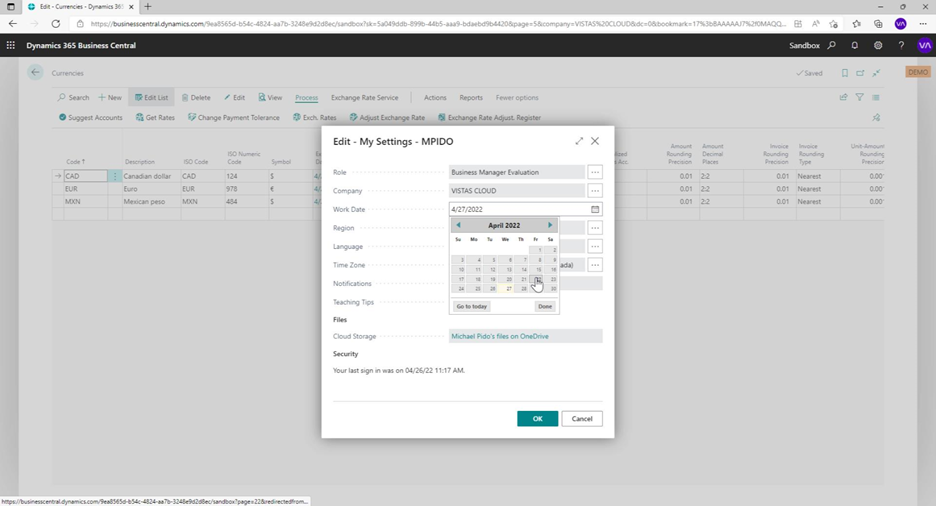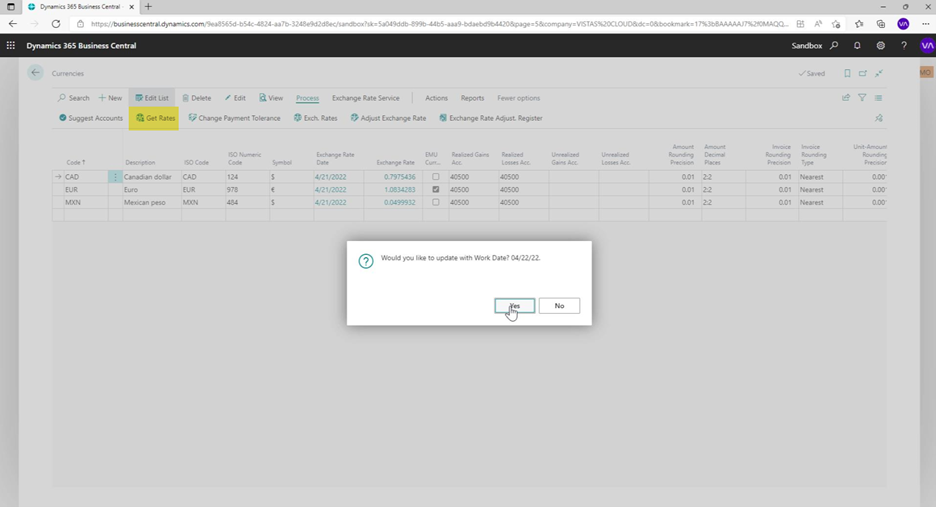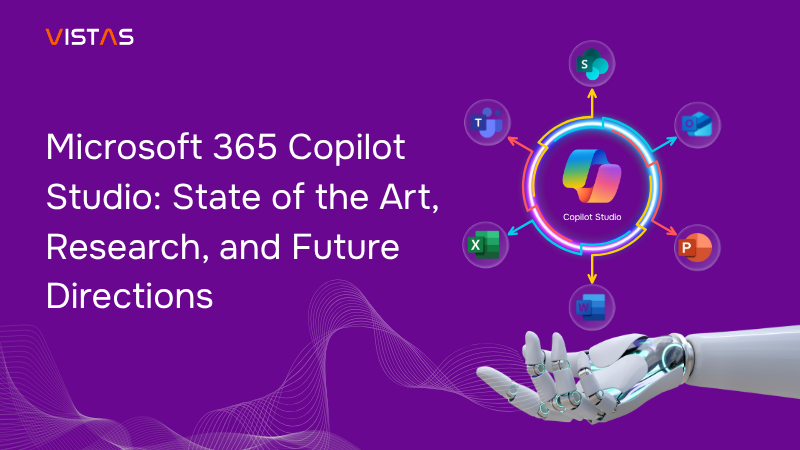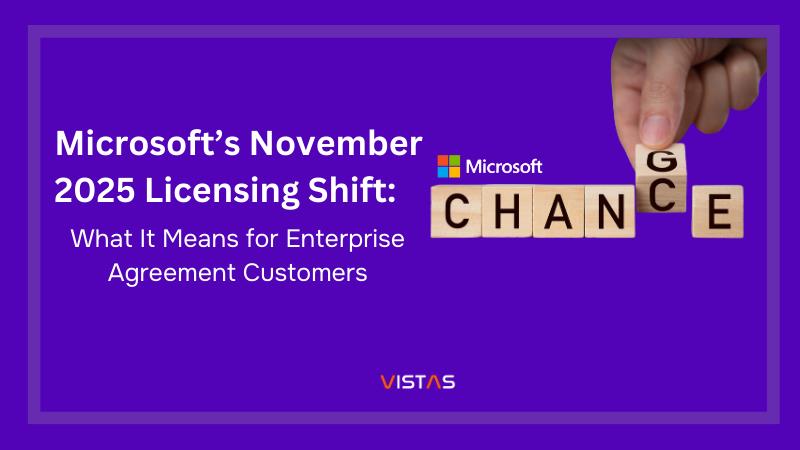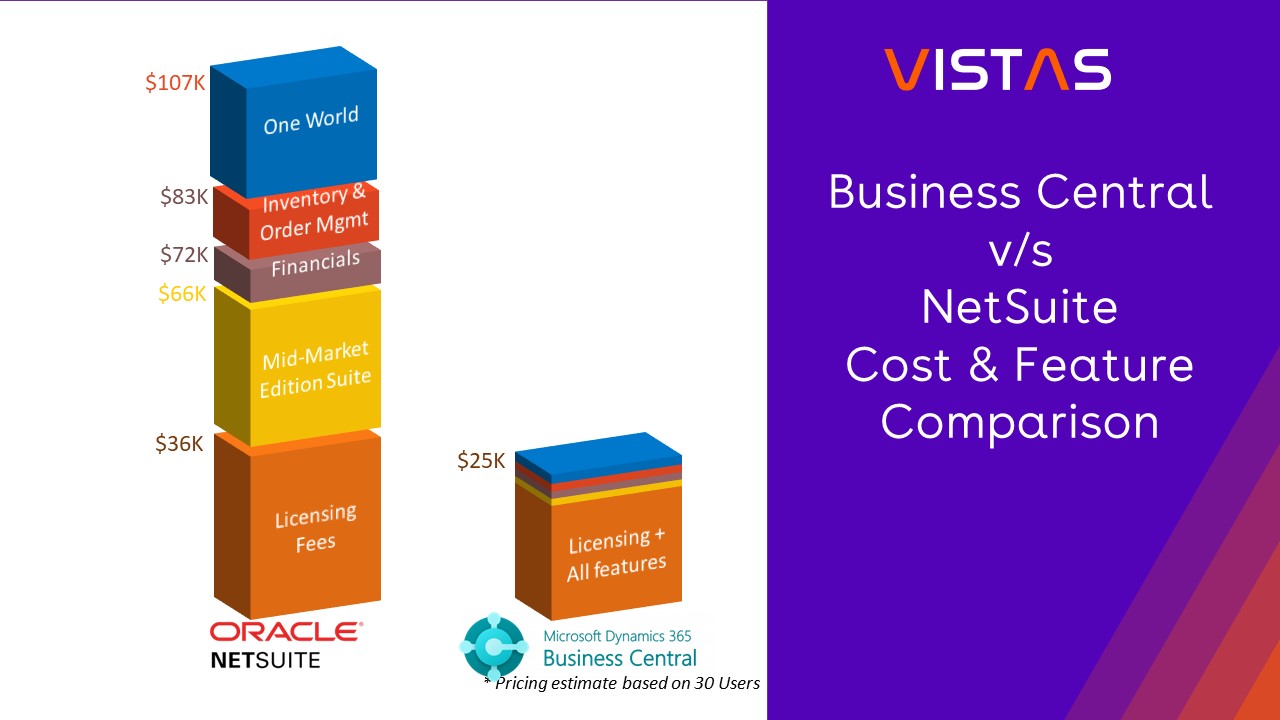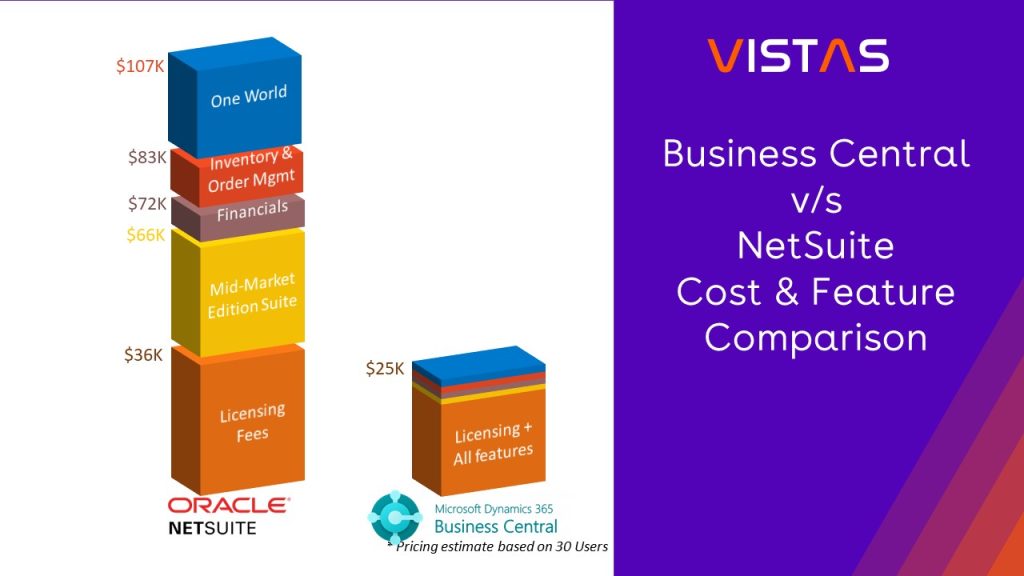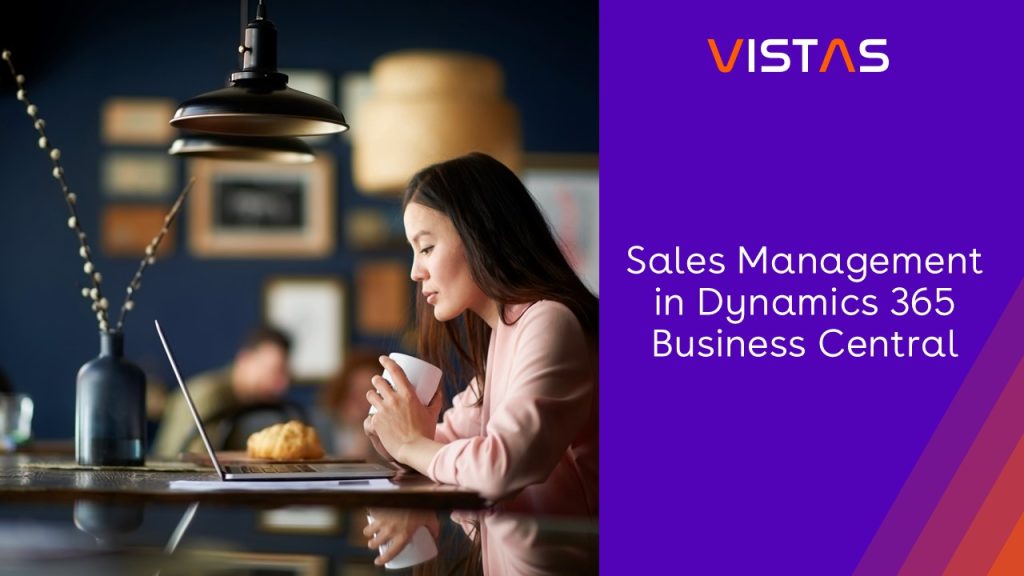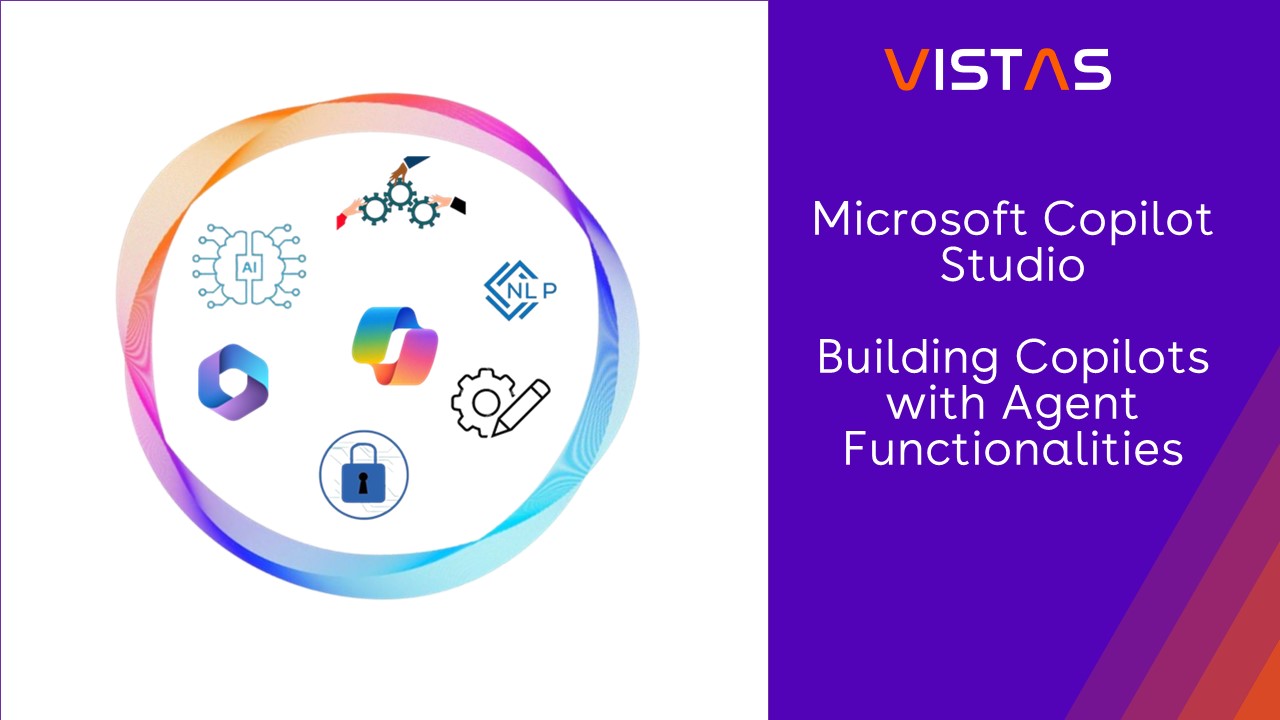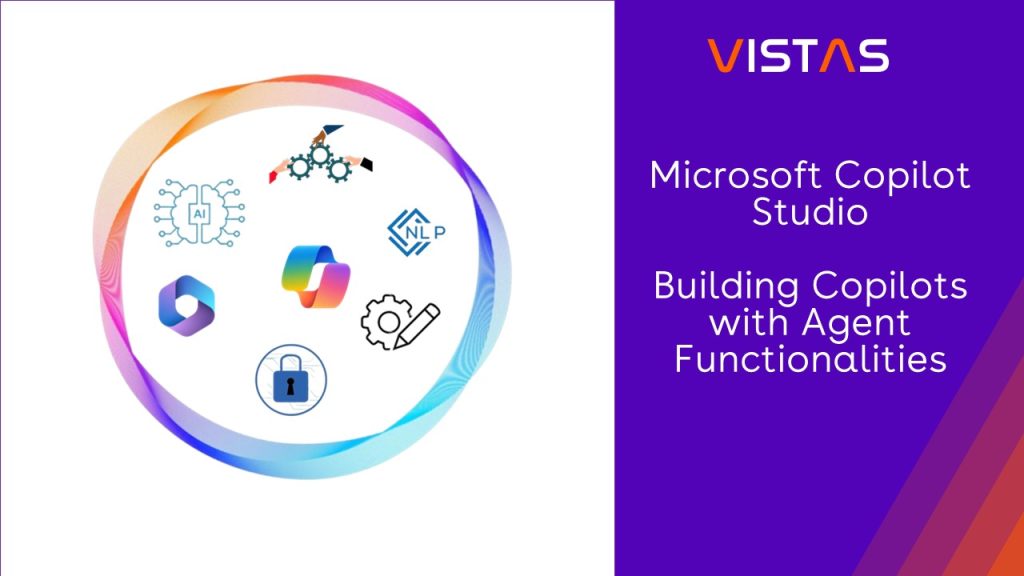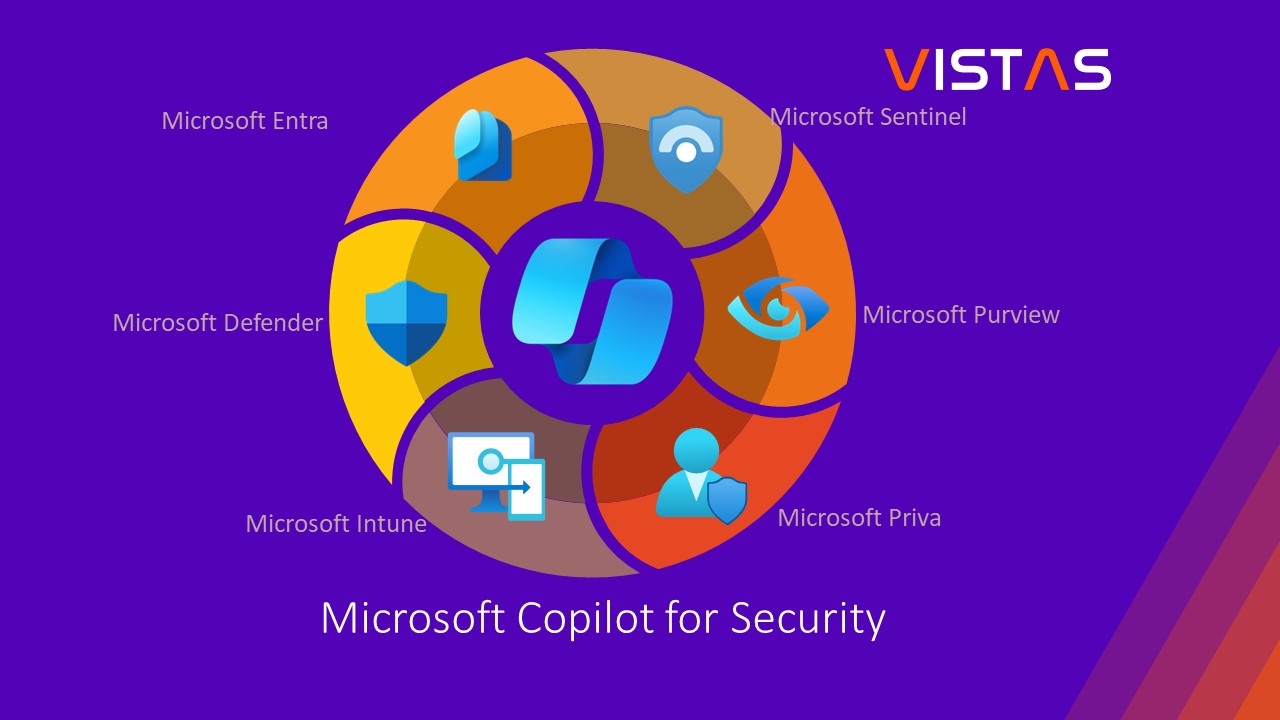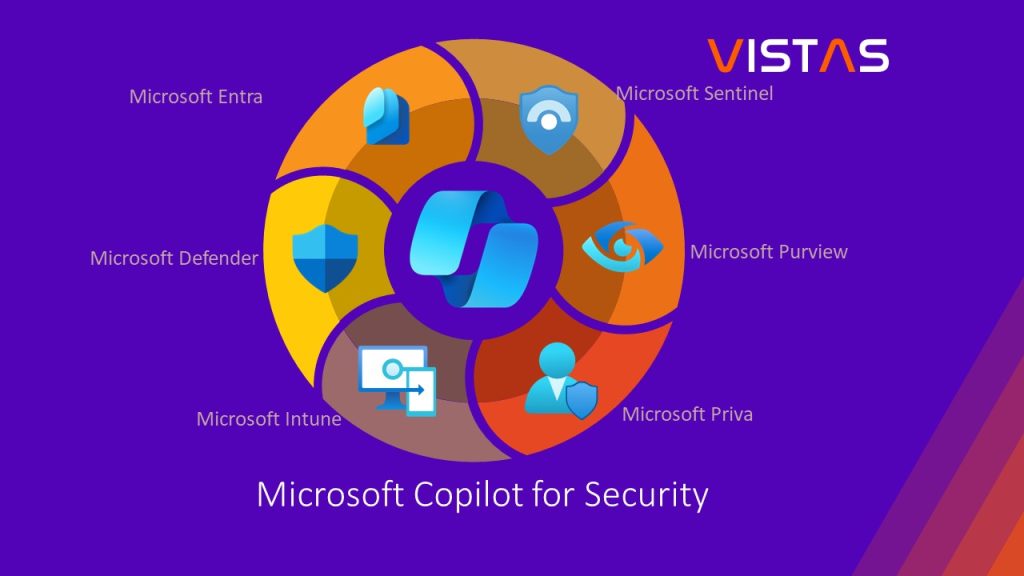The easiest way to get daily currency exchange rates automatically from your subscribed Exchange Rates website.
Daily Exchange Rates for Microsoft Dynamics 365 Business Central
Microsoft AppSource – destination for business apps
Get the easiest way of getting currency exchange rates automatically from your subscribed Exchange Rates website through API (Application Programming Interface).
Updating currency exchange rates can be through the following:
- Set up the daily update schedule using “Job Queue”.
- An option to get the past exchange rates by setting the previous “Work Date” and clicking the button “Get Rates” from the Currencies page.
Supported Editions:
- Microsoft Dynamics 365 Business Central Essentials
- Microsoft Dynamics 365 Business Central Premium
Supported Countries:
- All countries where Business Central is available.
Supported Language:
- English
Notes:
- A subscription from the Exchange Rates website is required. In this example OANDA.com.
- Any questions or need assistance with the setup please feel free to email [email protected]
The following are the steps to set up the Daily Exchange Rates:
1. Setting up Email Accounts
2. Setting up VISTAS Exchange Rate
3. Setting up Job Schedule for VISTAS Exchange Rates auto-update
4. Updating VISTAS Exchange Rates using previous Work Date
Setting up Email Accounts
To add a new Email account, search for Email accounts in the Tell Me window and select the related link.
Select New action. Click add an Email account.
Click the Next button.
Specify the type of Email account to add. In this instance SMTP.
Click the Apply Office 365 Server Setting button, enter the details, and click the Next button.
Set it as the default account and click the Finish button.
Emails sent from Business Central will use this default account.
Setting up VISTAS Exchange Rate
To set it up, search for VISTAS Exchange Rate Setup in the Tell Me window and select the related link.
Enter the following:
· Recipient’s Email (this can be a group email)
· Subject, and message in HTML format
· Base Currency Code from General Ledger Setup local currency (LCY)
· The return number of decimals.
· Web Address where you have subscribed for Exchange Rates
· API key
Select Test Email Connection and Test API Connection actions.
Setting up Job Schedule for VISTAS Exchange Rates auto-update
To set the exchange rates auto-update, search for Job Queue Entries in the Tell Me window and select the related link.
Select New action.
Enter the following:
· Object Type to Run as Codeunit
· Object ID (71211575) to run.
· Earliest Start Date and Time
· Recurrence
· Starting Times
· Set Status to Ready
Updating VISTAS Exchange Rates using previous Work Date
To update the Exchange Rates manually using the previous date, search for Currencies in the Tell Me window and select the related link.
Select My Settings.
Then set the Work Date.
From the Currencies page, select the Get Rates action and click the yes button.