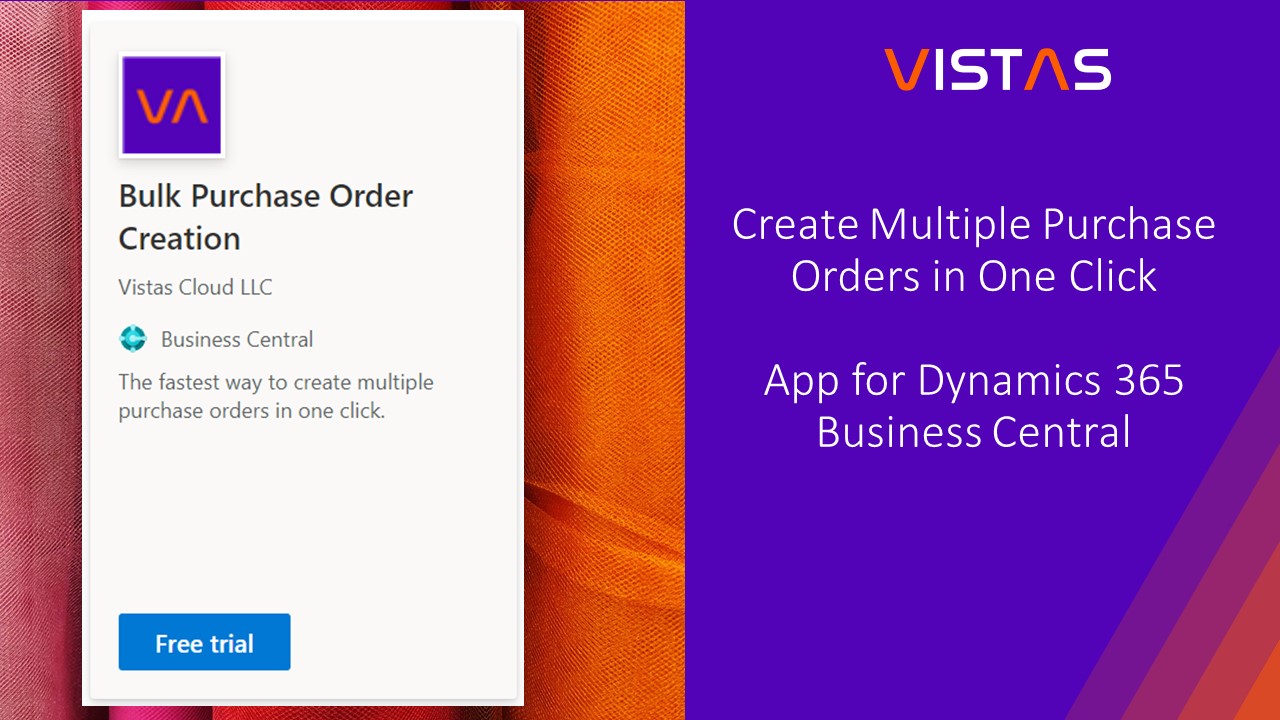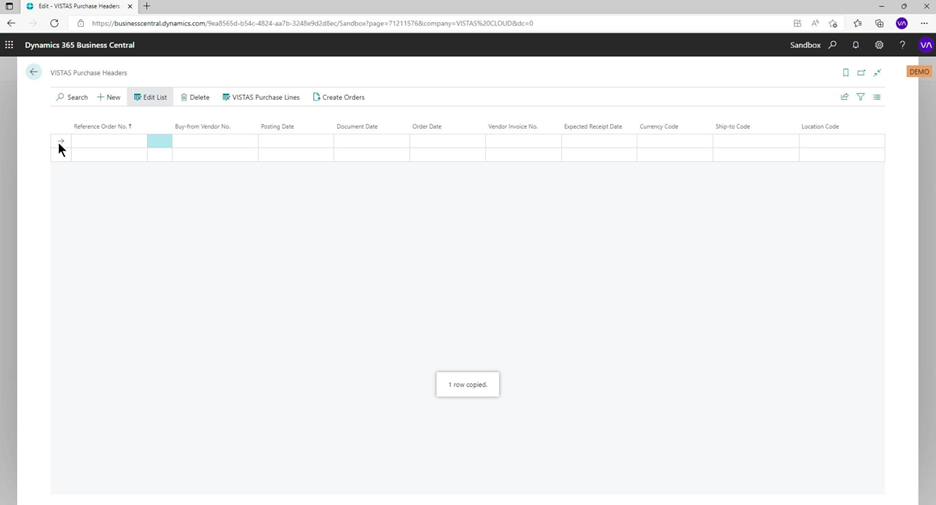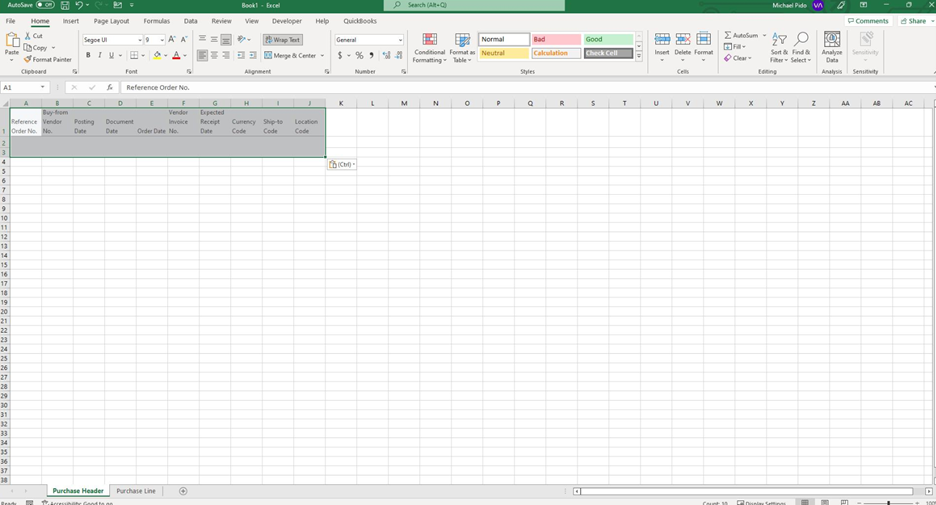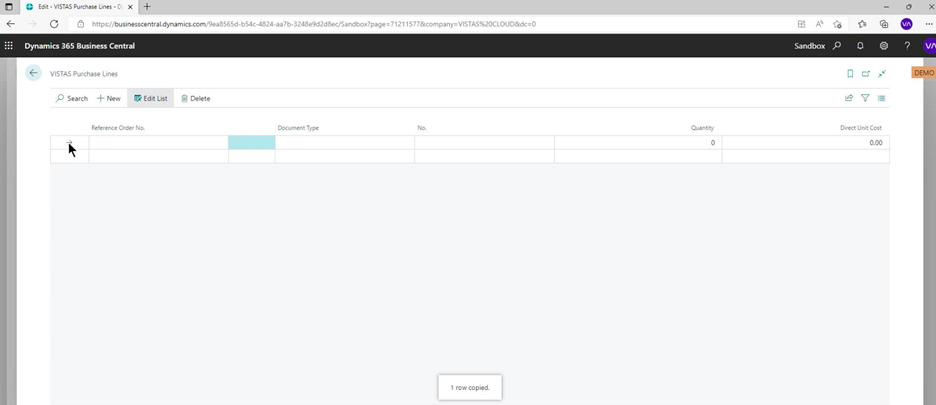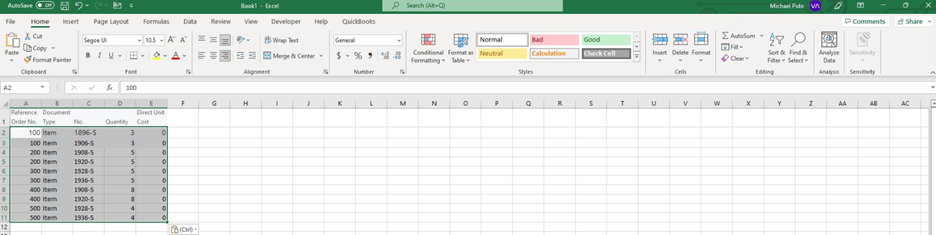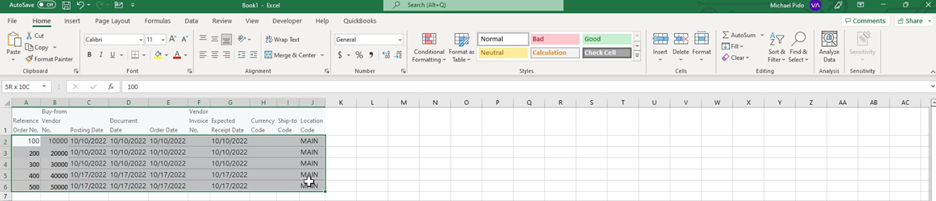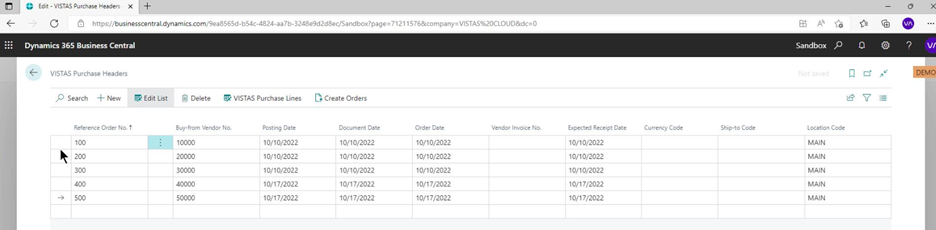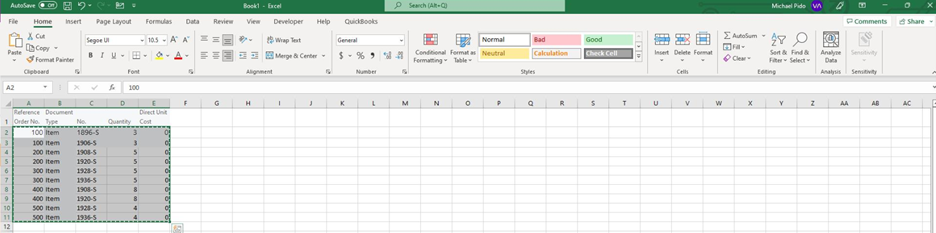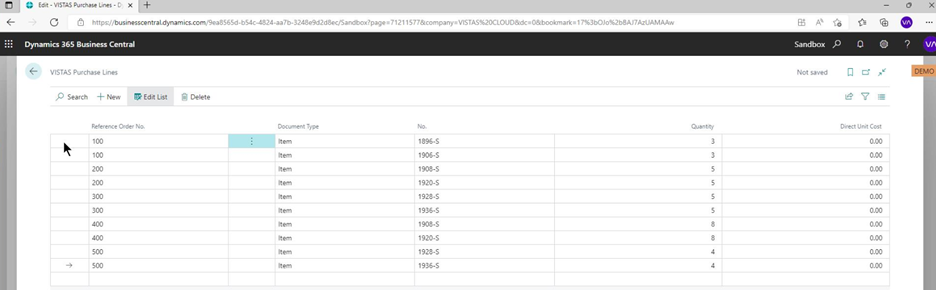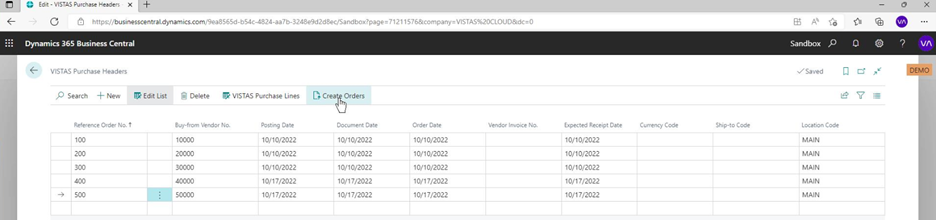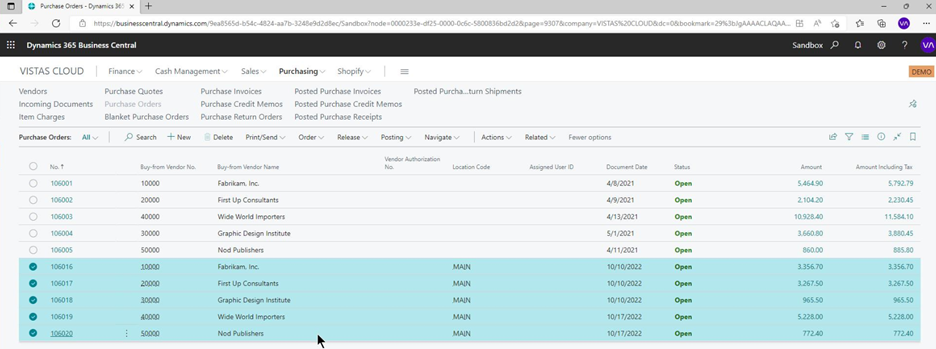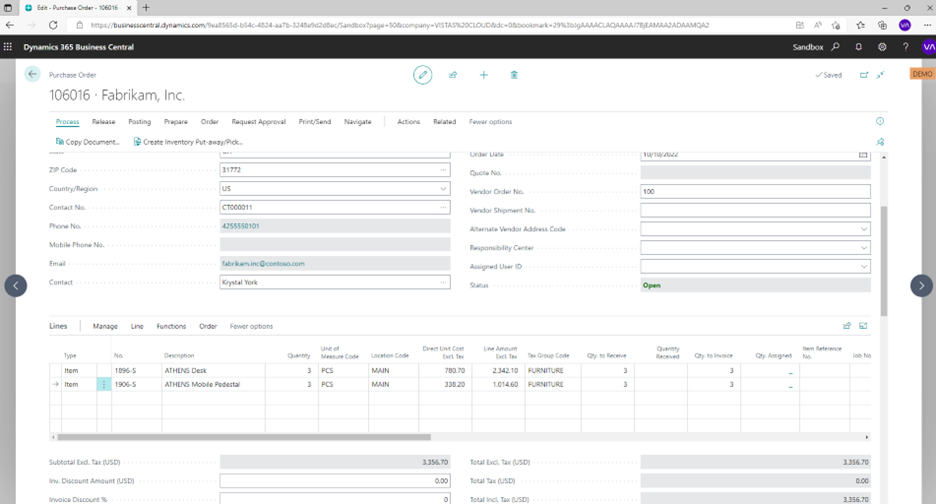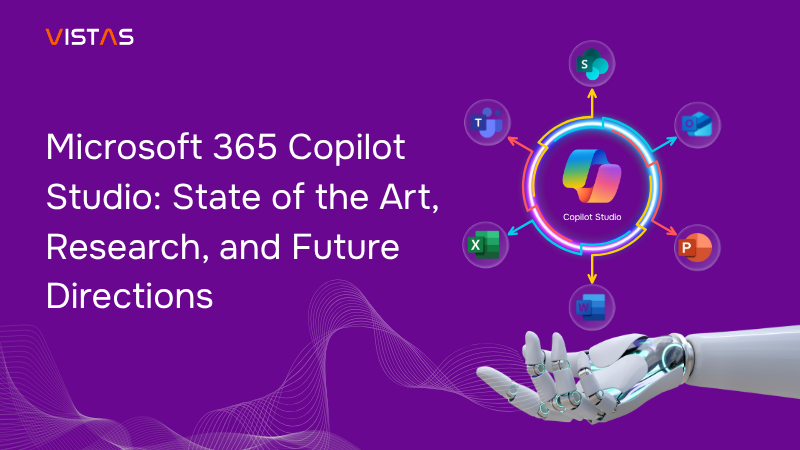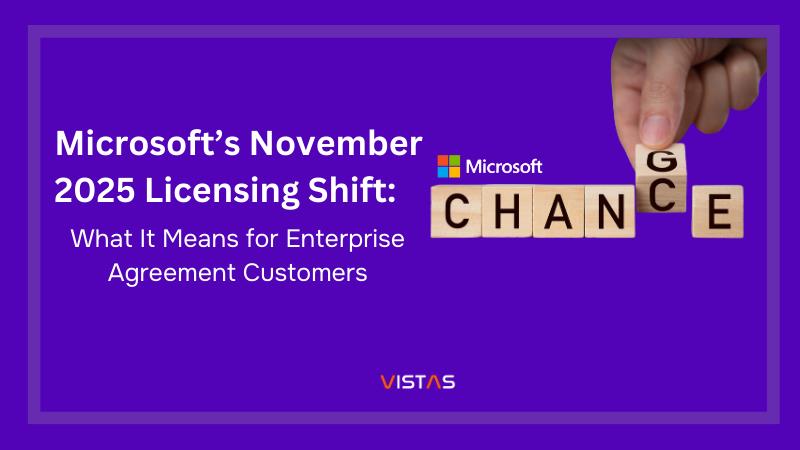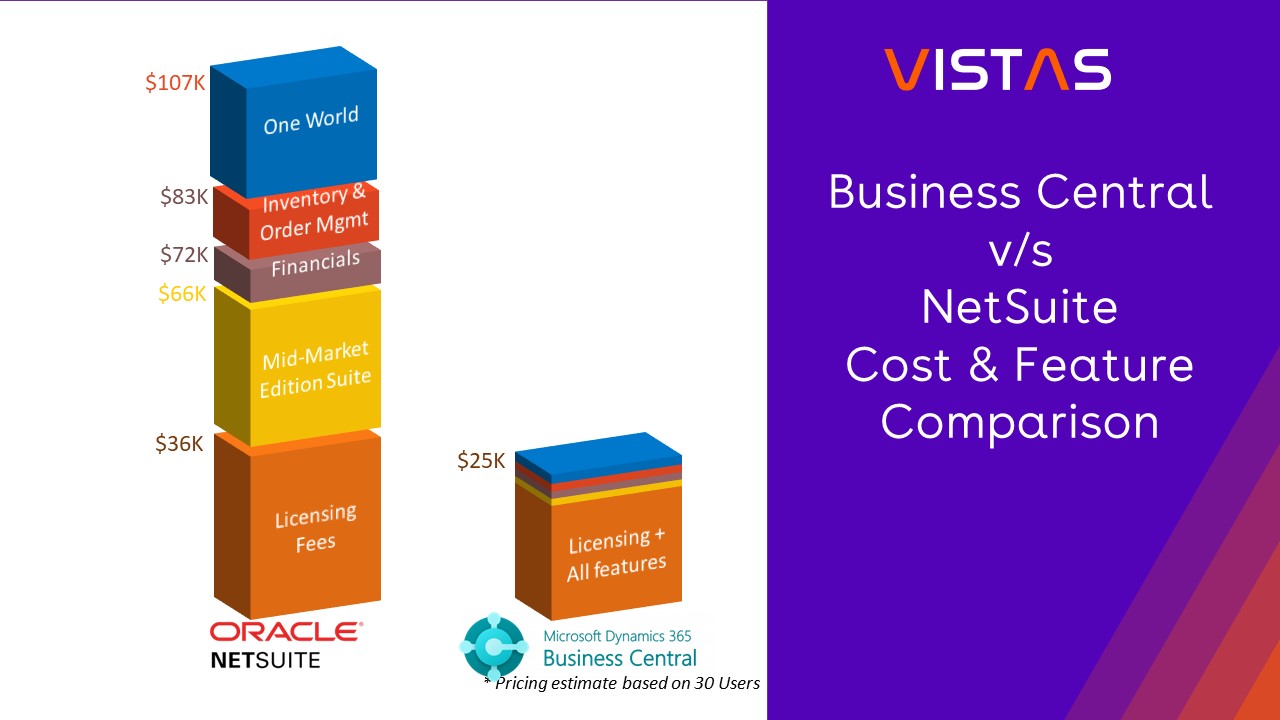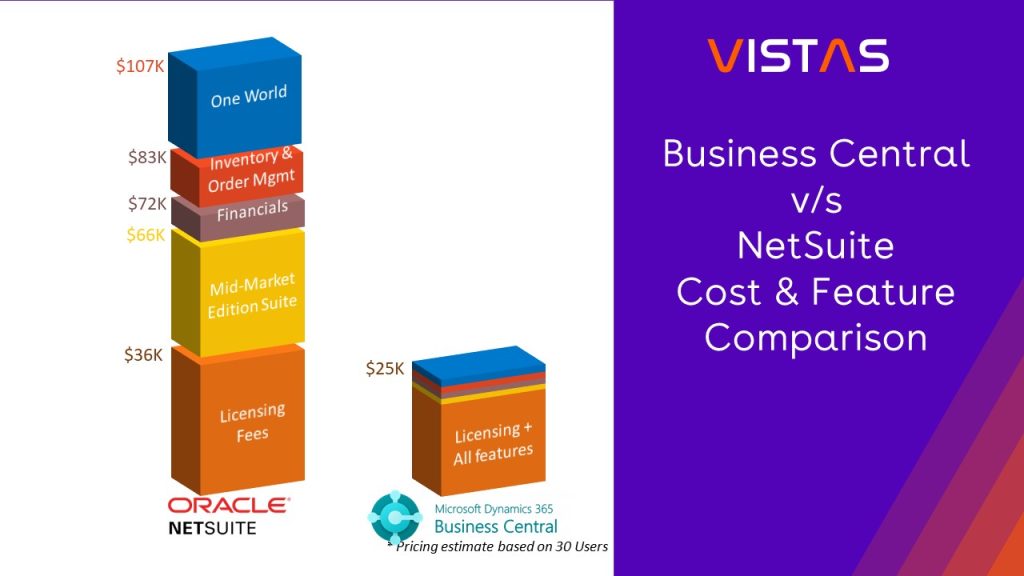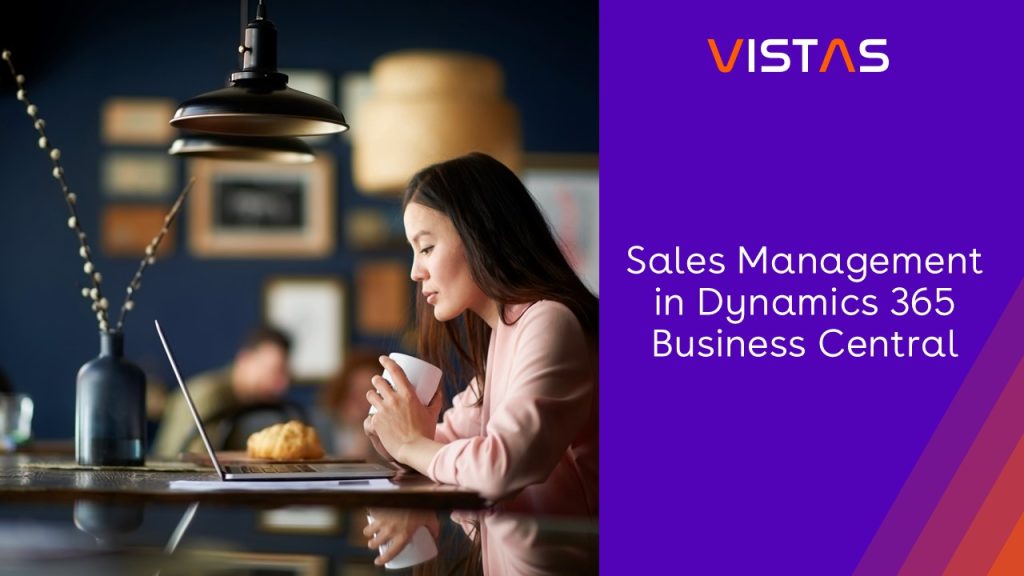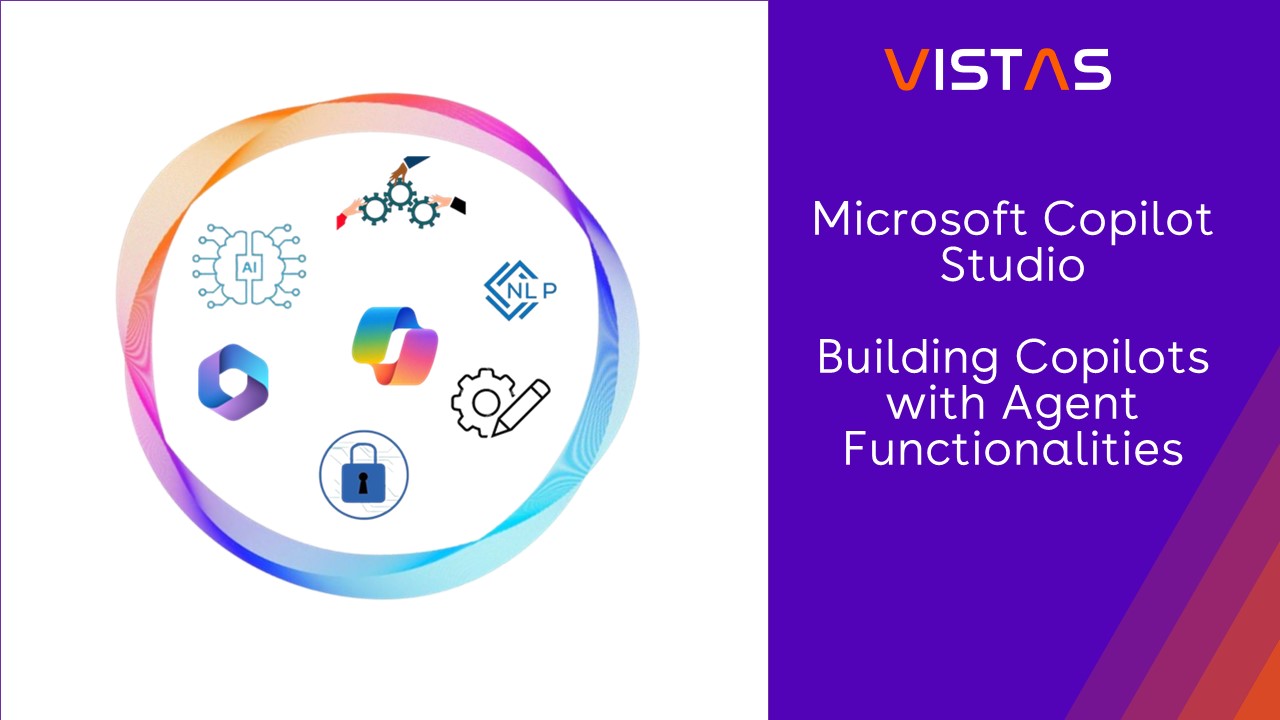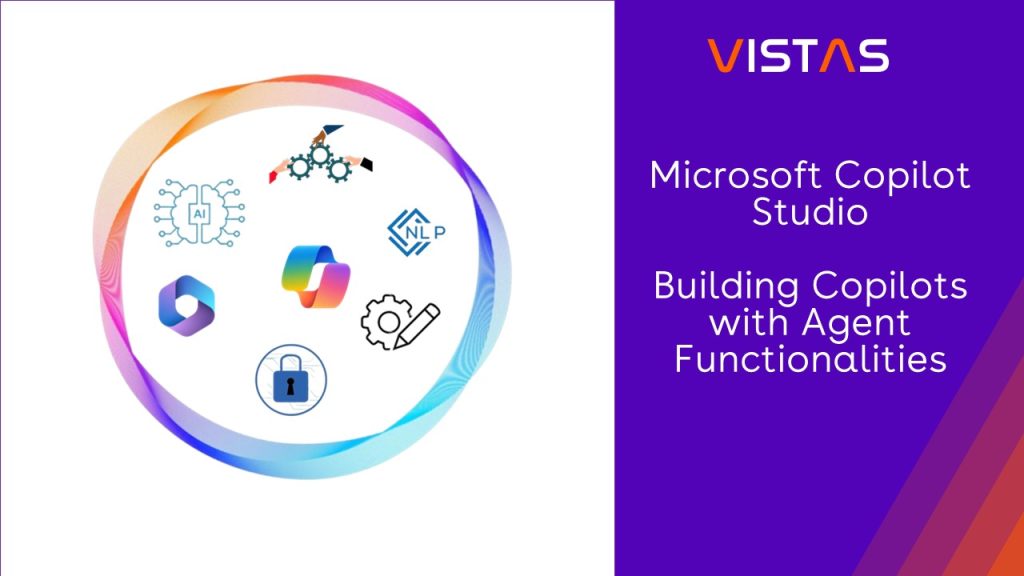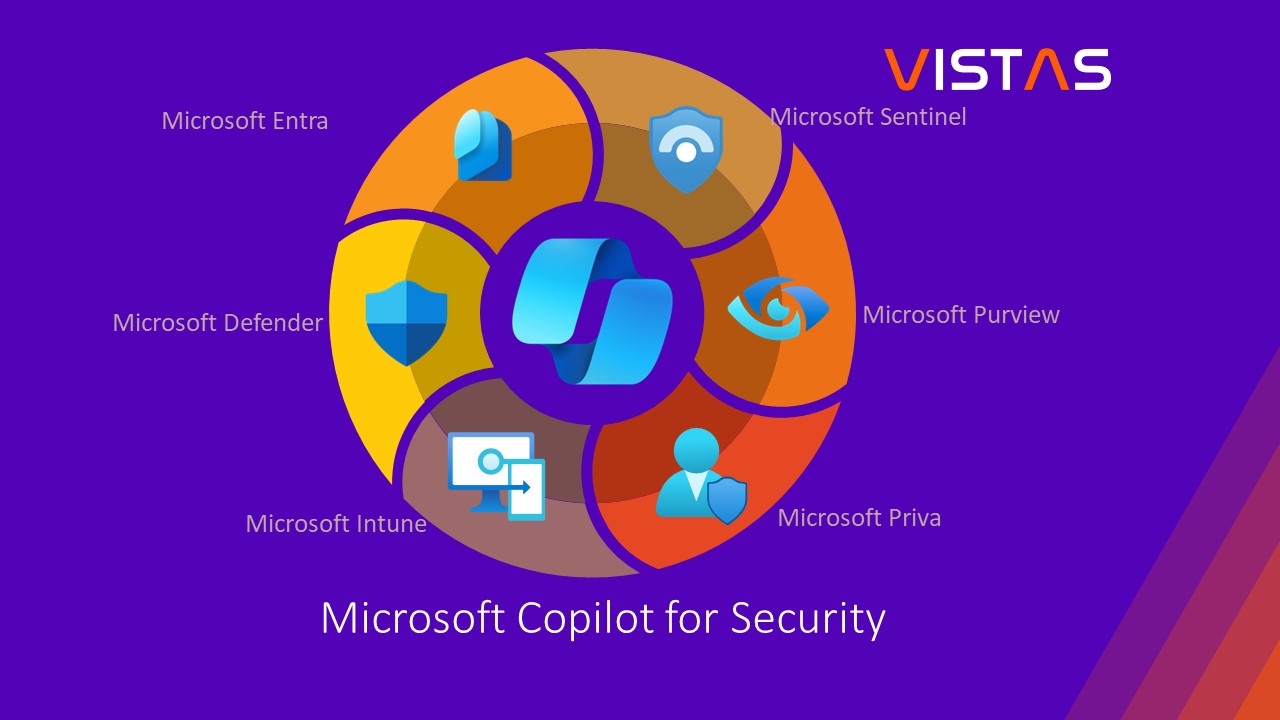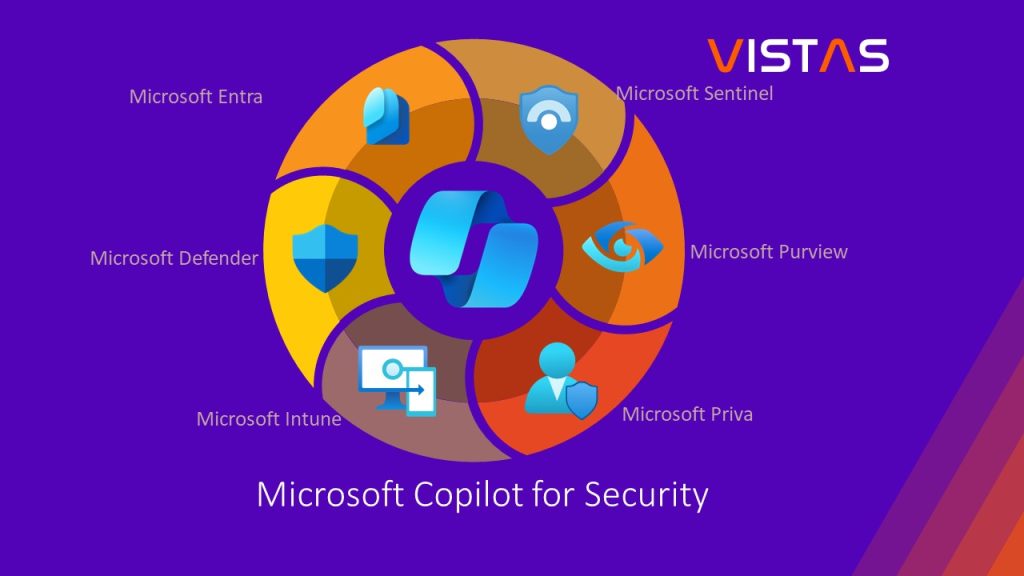Bulk Purchase Order Creation for Microsoft Dynamics 365 Business Central
Bulk Purchase Order Creation | Microsoft AppSource
The fastest way to create multiple purchase orders in one click is to use the Bulk Purchase Order Creation App. This App can be prepared in Excel by copying the template from Business Central. Fill out the necessary fields and copy them back to Business Central before clicking the Create Order button. This tool is also helpful to set up a new Business Central production environment.
Supported Editions:
- Microsoft Dynamics 365 Business Central Essentials
- Microsoft Dynamics 365 Business Central Premium
Supported Countries:
- All countries where Business Central is available.
Supported Language:
- English
Note:
- Any questions or need assistance with the setup please feel free to contact VISTAS CLOUD.
The following steps to make the Bulk Purchase Order Creation work:
- Copying VISTAS Header and Line templates from Business Central to Excel.
- Filling out the fields in Excel for Purchase Headers and Lines.
- Copying Excel – Purchase Headers and Lines to Business Central – VISTAS Headers and Lines.
- Generating bulk purchaser orders by clicking the Create Orders action button from the VISTAS Headers page.
Copying VISTAS Header and Line templates from Business Central to Excel
To copy and paste the templates, search for VISTAS Headers in the Tell Me window and select the related link. 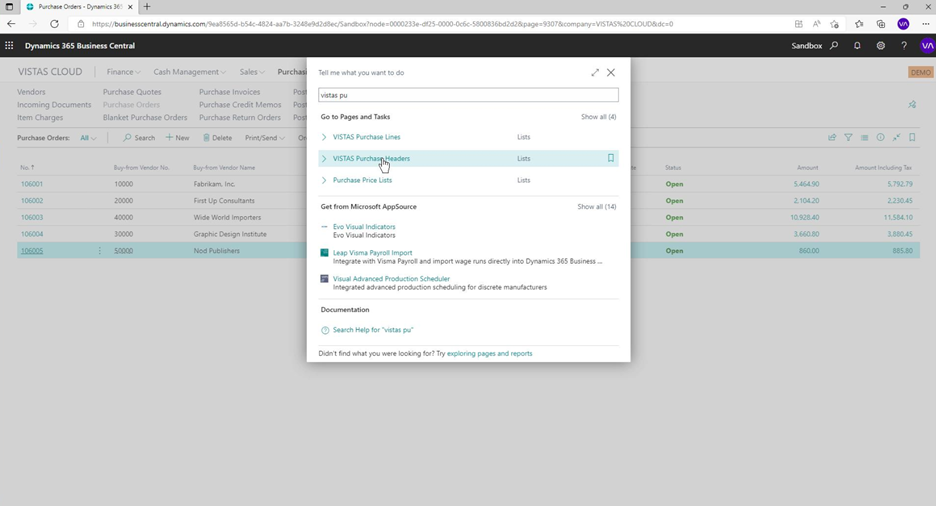
Select Edit List action and copy the row as a template by pressing control-c from your keyboard.
Paste the row to Excel by pressing control-v from your keyboard.
Open VISTAS Purchase Lines.
Copy the VISTAS Purchase Lines – row.
Paste the row to Excel.
Filling out the fields in Excel for Purchase Headers and Lines
Fill out fields for Purchase Headers in Excel.
Fill out fields for Purchase Lines in Excel. Please note that if the Direct Unit Cost is zero it will pull the cost from the Item Card during the Bulk Purchase Order Creation.
Copying Excel – Purchase Headers and Lines to Business Central – VISTAS Headers and Lines
Copy the purchase header table to VISTAS Purchase Headers.
Copy the purchase line table to VISTAS Purchase Lines.
Generating bulk purchaser order by clicking the Create Orders action button from VISTAS Headers page
To generate Bulk Purchase Order Creation, select Create Orders action button.